As we all know, Facebook, every once in a while, updates itself for better functionality and improvement. Along with these updates also comes exciting features. Recently, another new feature added to this social media platform is the 3D photo tool. This feature uses machine learning, which takes a standard image and turns it into a 3D picture. This tool allows you to view the photo from different perspectives and angles if you tilt and move your phone in any particular direction. Initially, Facebook allowed this feature only as shareable posts, that too if the user had a dual-camera phone, which enables the user to take two different photos and thus generate depth in the picture.
However, recently, the feature has been updated and can be used even on mid-range Android phones and iOS. It extrapolates all three-dimensional objects in any photo and brings about a convincing 3D effect to your image. Hence, if you are thinking about getting a bit creative with your profile picture, then we will show you how you can create a 3D photo on Facebook. Read on to find out how!
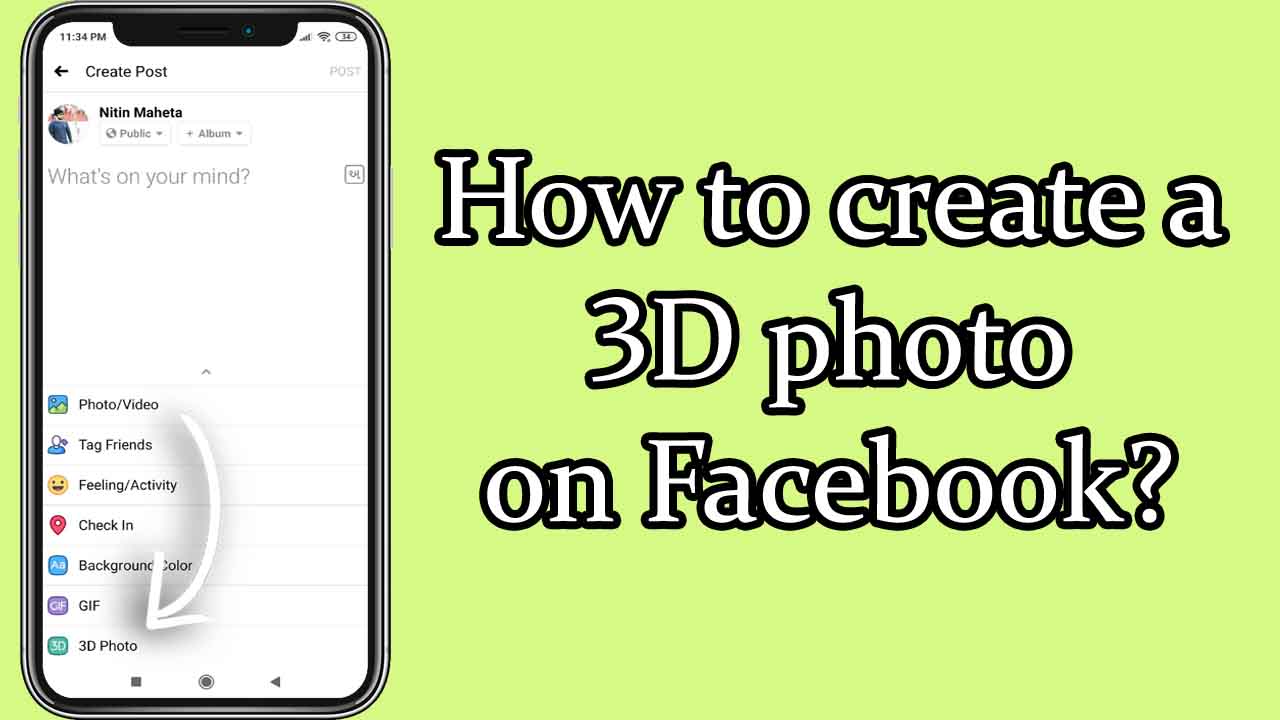
Step 1
To start with, you would need to log into Facebook and access your account. If you do not have an account on Facebook, then you can easily create one by following a few simple steps available on the official Facebook site/app. Once you have opened your account, click on the news feed tab to access your news feed. There, tap on the ‘What’s on Your Mind?’ tab.
Step 2
Now to create a 3D photo or post, you need to scroll down through the options given there till you come across the option named ‘3D photo’. This is the tool that does all the magic of turning your photos into 3D ones. You may tap on this option and proceed for the next step in the procedure.
Step 3
The next step would require you to choose a photo that you would like to turn into 3D. Once you tap on the ‘3D photo’ option, you will be ushered to your gallery. You may select your desired photo or image. Once you have chosen it, give the app a little time as it analyses and processes your image. In this process, it will extrapolate all the given objects in your photo or image to bring about the 3D effect via machine learning.
Step 4
Once the software is done processing your image, you will be given the option to review it. You may move your phone in all directions to see how effective the 3D application is. If you are satisfied with what you see, then you may move on to the next step.
Step 5
Once you are happy with the 3D results, then you may add your desired text to the photo. It may be a status, a quote, or other content that you deem fit. Once you are satisfied with the overall post, you may go ahead and hit the ‘Post’ button. With that, you would have successfully created a 3D photo and a post on Facebook!
Tips to get the best 3D photo
To understand the tips, you must first understand, in-depth, how exactly does the 3D Photo tool work. The tool determines how the background of the photo will look by studying the nearby pixels of the subject (of the photo) and extrapolating them, as it cannot create what is already not there in the picture or image. It does so, as mentioned above, via machine learning techniques. Let us now take a look at the tips that will help you make the best out of the 3D photo tool on Facebook:
- Due to the way it works, it may sometimes happen that the background of the image will become too blurry. Therefore, it is advised that you not try a picture with an intricate background as your image of choice for the 3D tool.
- Facebook advises that you avoid images that have too many reflections or have narrow subjects on the foreground for the tool to give its best performance.
- For the best result, you may want to select an image that has various objects at various depths throughout the image. This will allow the tool to give you the best 3D effect.
With the steps mentioned above, you will now easily be able to create 3D photos with Facebook anytime and anywhere. Alongside the procedure, we have also provided you with tips so that every 3D picture that you create turns out to be just perfect. Therefore, now that you know the ‘how,’ you can now go ahead and address the ‘what.’ Be creative and let your imagination loose as the 3D photo tool on Facebook enables you to create your own 3D world!
Related posts:
How to delete a Facebook account permanently

Leave a Reply