This article provides solutions to fix the “Unable to Load History” error message on ChatGPT. It discusses the possible causes of the error. The article offers six solutions to help users fix the error. The article aims to help users access their chat history on ChatGPT by offering practical solutions to resolve the issue.
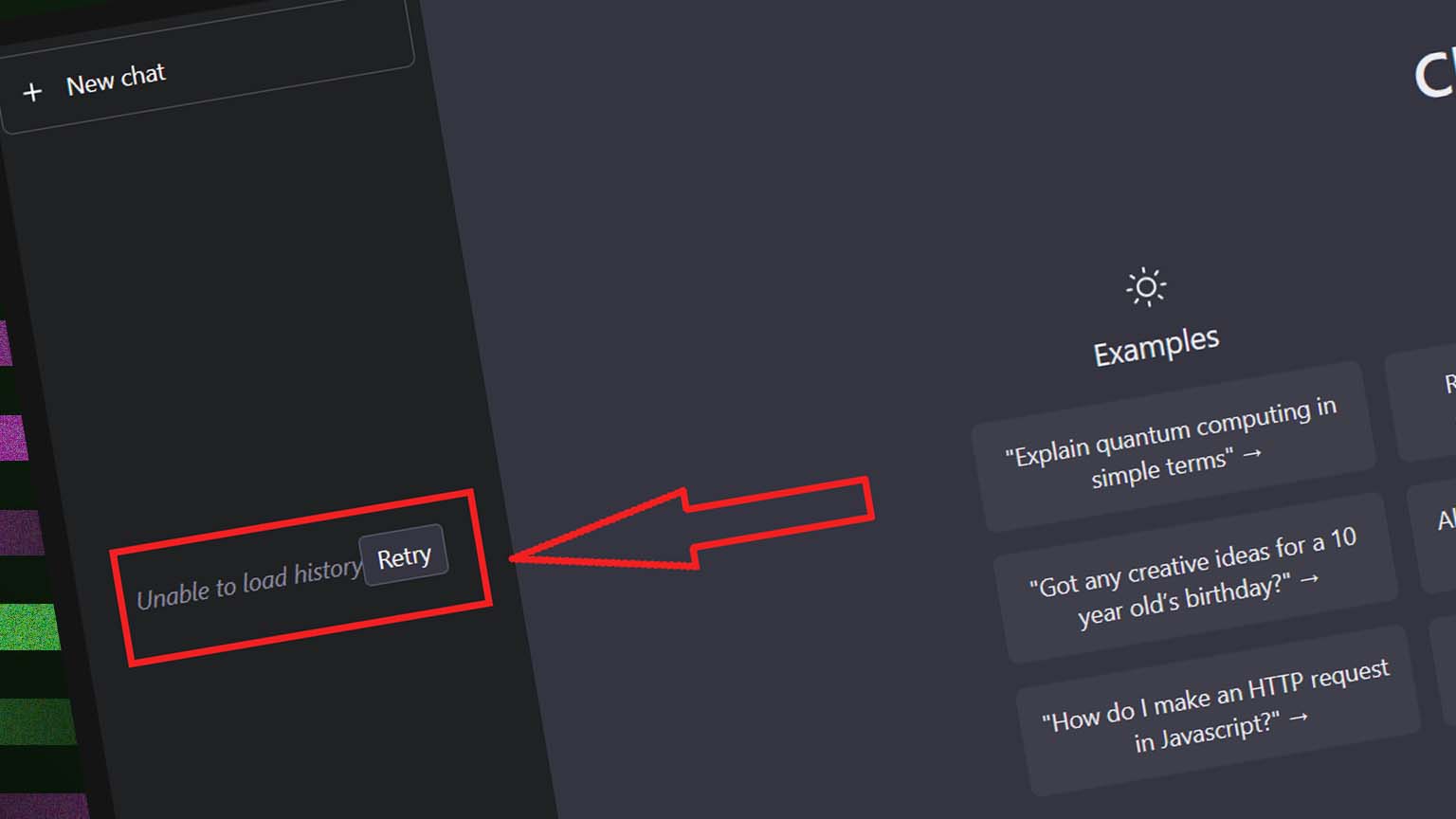
If you’re experiencing the error message “Unable to Load History” on ChatGPT, it means that you’re having trouble accessing your chat history. This issue can be frustrating, especially if you need to access important chat histories. In this article, we will discuss the possible causes of this error and provide some solutions to help you fix it.
Contents
Causes of “Unable to Load History” on ChatGPT:
- ChatGPT Bug or Upgrades: ChatGPT may be undergoing server maintenance or upgrades, or there may be a bug on the platform that’s preventing you from accessing your chat history.
- Network Issues: Your internet connection may be slow or unstable due to low bandwidth, poor signal strength, or interference from other devices.
How to Fix “Unable to Load History” on ChatGPT:
- Tap On “Retry” Button: This is the first fix you should try, as it may be a temporary issue that can be resolved by refreshing the ChatGPT webpage or by clicking on the “Retry” button.
- Check for Server Maintenance or Upgrades: If you suspect that this error message is caused by server maintenance or upgrades, check the OpenAI website for updates. This is usually a temporary bug that will be resolved soon.
- Check Your Network Connection: Check your internet connection and ensure that it is stable and that you have sufficient bandwidth. Restarting your modem or router may also fix the issue.
- Clear Your Browser Cache: Clearing your browser cache can delete any temporary files or cookies that may be causing the issue. You can also try using a different browser or updating your current browser to the latest version.
- Log Out and Log Back In: Logging out and logging back into ChatGPT can fix this issue. This will refresh your connection to the server and may allow you to access your chat history.
- Use the Link to Your Chat: If you still cannot access your chat history, try using the link to your chat. You can search for the heading of the chat in your browser history to find the link. It is possible to access your chat history using a direct link even if it does not show in the history panel.
Conclusion:
if you encounter the “Unable to Load History” error message on ChatGPT, you can try several fixes to resolve the issue. Try refreshing the page or clicking on “Retry,” check for server maintenance or upgrades, check your network connection, clear your browser cache, log out and log back in, or use the link to your chat. If none of these solutions work, you may need to contact ChatGPT support for further assistance.

Leave a Reply