WhatsApp Messenger is known world-wide. But logging out from it can be sometimes difficult. This is because they don’t have a logout option. But there is way by which users can logout of WhatsApp Messenger on Android. Given below are few steps which the users need to follow in order logout.
How to Logout from WhatsApp On Android
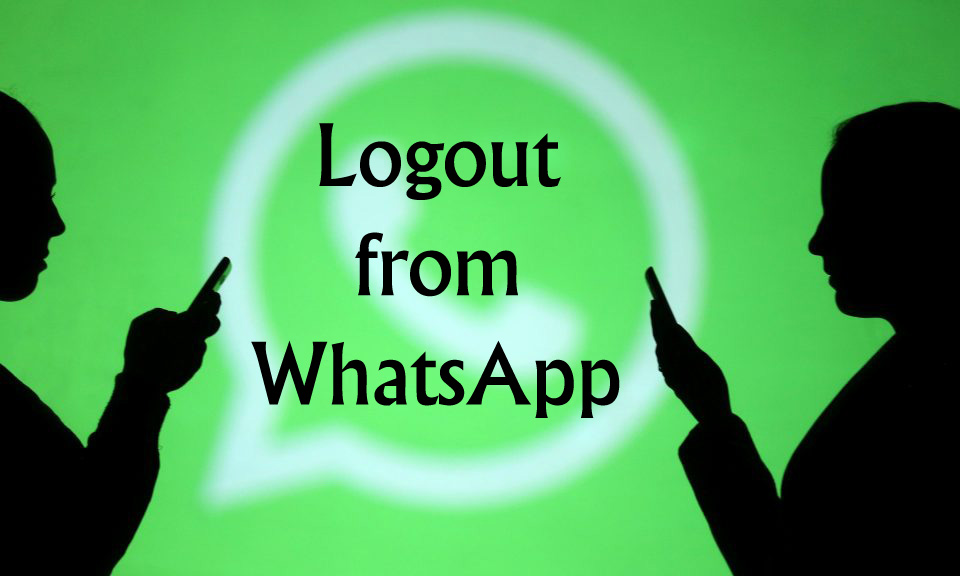
1. Open WhatsApp. The app is present on the home screen. It is an app with green chat bubble drawn on it.
2. Back up your data. This is an important step because WhatsApp has no built-in log out button. The only way to sign out is by deleting the app’s data from the device. In order save the chats, the user needs to back them up to their Goggle account.
Follow these steps for backing up the data.
- Tap the icon that is present at the top-right of the screen.
- Go to settings at the bottom of the drop down menu.
- Tap on the chats button.
- Then tap on the chat backup button.
- Tap on backup finally.
3. Press the home button. It is a round button present at the centre area of the screen. By pressing this button the user will be back to the home screen.
4. Open the Android settings. This is an app with a grey gear icon on the home screen or in the app drawer.
5. Scroll downwards and tap on Apps button. This comes under the devices header.
6. Scroll down and select WhatsApp icon. The apps are generally listed in alphabetically order, so the users might have to scroll down a bit more.
7. Tap on Storage. If the storage button is not available then just tap on clear data option, then just skip the next step.
8. Tap Clear Data. There will be a confirmation coming up asking if the user wants to delete the app’s settings and files. Then after reading tap the OK button. Otherwise just follow the next step.
9. Open WhatsApp. It will be asking for signing-in. This will indicate that the user has been logged-out.
Recommended for you:
How to Activate WhatsApp Video Call on PC
How To Recover Forgotten WhatsApp PIN?
Whenever the user wants to sign back in, then they just need to open WhatsApp and enter their username and password. They will be prompted to click on the restore button. This will restore all the data that was backed up before.

Leave a Reply