WhatsApp is a messaging application owned by Facebook that uses your phone’s Internet connection to send messages in order to avoid heavy SMS fees. Whatsapp has an interesting feature called Video-Calling that enables users to interact with each other via the front camera on their devices but have you ever thought to use this exciting feature on your laptop or desktop, well let’s check out this detailed guide on How To Activate Whatsapp Video Call on PC.
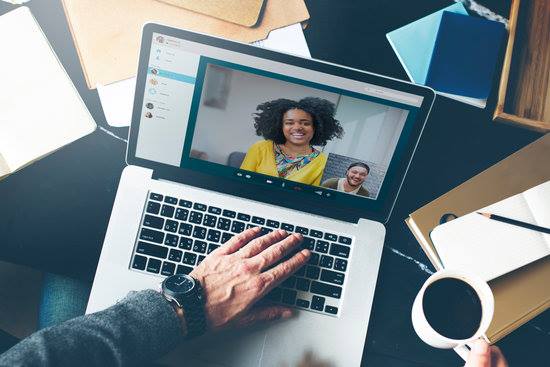
- Prerequisites
- Computer / Laptop
- Web Cam
- Active Internet Connection – should be above 1 Mbps for a smoother experience.
Steps:
Generally, laptops do come with a camera but if you have a desktop then you can buy a good web-camera that will cost you around Rs 1500 from brands like Logitech. You just have to install proper drivers and plug the camera via USB port, that’s it you are ready to go.
Now you might be wondering about the process well, there is a software available that can easily run almost all android apps right into your PC. Below is a list of all famous Softwares that you can use in your PC to run Android applications.
- Android Studio
- Andy
- Archon
- Droid4X
- KoPlayer
- MEmu
- Nox
- Remix OS Player
- Bluestack
The most famous emulator is from Bluestack that is very easy to install and configure. After installing your favorite emulator then proceed to download WhatsApp calling feature APK file and install it in your emulator.
Configure the WhatsApp with your mobile number and verify it
Once WhatsApp verification process gets finished, you can enjoy video calling feature on your PC.
I hope the tutorial helped you to Activate Whatsapp Video Call on PC.
Recommended for you:
How To Recover Forgotten WhatsApp PIN?
Thanks for reading.

Leave a Reply