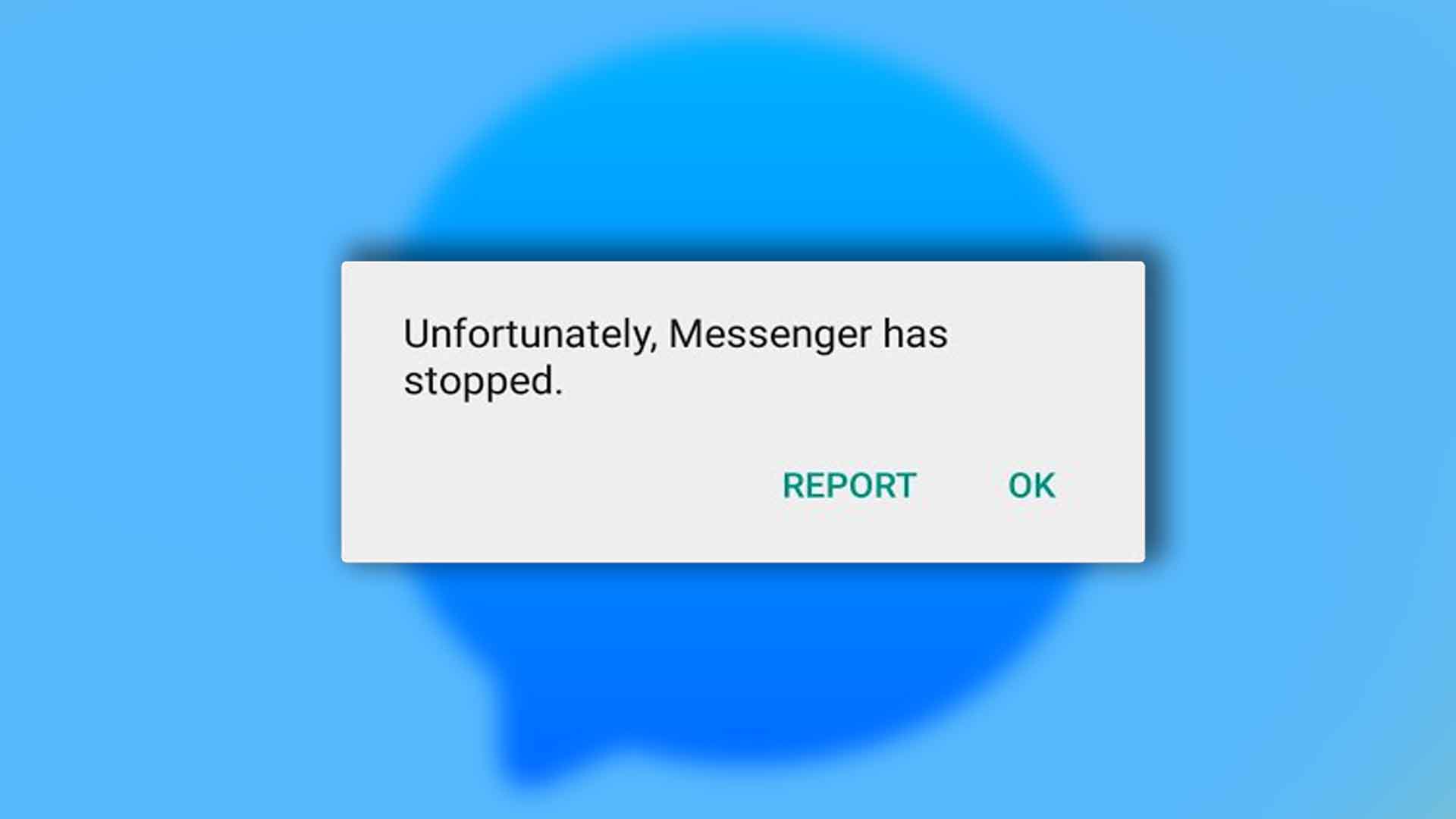
Facebook has one of the world’s most popular messaging apps known as Facebook Messenger. Messenger is also one of the most downloaded apps. With messenger, you have the option to chat, audio call, and video call with anyone, anywhere in the world. A lot of people face the error of “unfortunately messenger has stopped working” more than once in their lifetime. This error has even cropped up when you are not using the app. This is especially distracting when you are using some other app, and the message comes on the screen. It is an annoying message, and you want to get rid of it as soon as possible. This article will guide you for the same.
Contents
Cause of the error
The error message does not have a single, specific cause, but there are some factors at play. The primary reason could be that your inbox is overflowing with texts, video clips, and photos. A second reason can be that your phone has a lot of junk files. These junk files can corrupt your phone if you do not clean them regularly. Each phone has built-in software that can get rid of these junk files. There are other reasons too, which can be the presenter of this error message.
Solutions to the problem
There is no problem in the world which does not have a solution. Moreover, this problem is a minor one. Let us have a look at some of the fixes to this error.
Force closing the app
One way of eliminating the error message is by force closing the messenger app. Go to settings, then to installed apps, and touch on the messenger option. Then scroll down to the option of force stop and tap on that. Close settings and open the messenger app to see if the issue has been resolved.
Deleting unimportant messages
There are thousands of messages lying in your messenger app, and some are there just for the sake of it. These useless messages, photos, and videos occupy more space than you can imagine while serving no purpose. Hence, it is recommended that you remove these files as soon as possible. Tap on any chat which you feel is not worth keeping and delete it. Specific messages, photos, gifs, and videos can also be deleted by long pressing. After performing these tasks, close the messenger app and restart it to check whether the error is still being displayed.
Rebooting the device
Your smartphone is an electronic device and can start acting up if it is used for too long. Or if it is turned on for an extended period. The phone needs to replenish itself, so switching it off and restarting it is advisable. Turn off the phone and then keep it aside for five minutes. After that, switch it on and open the Facebook messenger app to check whether the issue persists. If it is still there, then try once again by rebooting the device. The problem should go away. If it doesn’t, you should try the next step mentioned.
Check for updates
A lot of times, using the older version of the messenger app can lead to problems. The app simply does not support its earlier version, so the error keeps popping up. So, make sure your app is always updated. Go to the play store/app store and search messenger in the search tab. Then, tap on the update option to get the latest version of the application.
Clearing the data of the app
The messenger app is a heavy app and hence, stores a lot of junk files along with the important ones. It is imperative to get rid of these redundant files for the smooth functioning of the app and your phone. Follow these steps to perform the task. Open your phone settings and then find the Installed apps section. In these, select the Facebook messenger app. Then an option of “clear data and cache” should be available. Tap that, and you are good to go. Then go back to the home screen and try rebooting your phone again. When you open the messenger app now, you will have to log in again to your Facebook account.
Recommended posts for you:
How do I logout of Facebook on Android?
Delete the app and reinstall it
This is the last resort if any of the methods mentioned do not fix the issue. Go to your phone settings and navigate to the installed apps. From there, open the messenger tab and uninstall the app. Deleting your app will delete all your photos and videos, so take cognizance of that fact. Keep a backup of all the essential files. If you do not have a backup, use good android recovery software to recover those deleted files. Then go to the app store/play store and download the latest version of the Facebook messenger from there.
Using the app in safe mode
The point of safe mode is that third-party apps will not be allowed to interfere with your existing apps. This can help us eliminate the possibility of another app causing the error on the messenger app — long-press the power button to display the power off menu. Then touch and hold the power-off icon to see the hidden pop-up of safe mode. Then you will get a message asking if you wish to switch to safe mode. Tap yes on that option to go to safe mode. Then your device will start in safe mode. This can be verified if you can see the safe mode icon at the bottom right of the screen. Now check the messenger app to view if the error message has vanished. If it has, then you have to stick to the following steps. Go to settings, then installed apps, and take a good look at all the apps you have recently installed. One of these apps is the root of the problem. There may be additional apps that you might have installed for managing Facebook messages. Uninstall such apps also.
Recommended posts for you:
How to create a 3D photo on Facebook?
How to delete a Facebook account permanently

Leave a Reply