Netflix has completely changed the way people consume media. This OTT platform has made content consumption easy and untethered it from TVs. Netflix allowed its users to watch whatever they wanted wherever they wanted. Ever since its phenomenal success, several OTT platforms have been released by media companies.
However, no app comes close to Netflix in terms of its UI and massive content library. Netflix has become so popular with its millennial-friendly approach that every generation is starting to get acquainted with Netflix and not sit through long advertisements. It is not only time saving, but convenient.
Moreover, Netflix changed the game of video-based entertainment with its ground-breaking technology. Using machine learning and artificial intelligence, it started to sort shows in genres and started recording users’ viewing patterns to suggest similar content. It was a game-changing feature, and it has only gotten better over the past years.
Currently, Netflix has become a part of our lives and our culture. People often power through their five workdays and motivate themselves with the thought of a relaxing Friday night Netflix session with family and friends. Among binge sessions and the seemingly infinite catalog of TV shows and movies on Netflix, everyone leaves some shows behind.
Sometimes, a TV show or a movie can get so unbearable that it becomes impossible for the reader to sit through it. In such cases, people often tend to not go back to such shows, but here’s where the “Continue watching” option comes in.
Continue watching is a wonderful feature that tracks where you left off a TV show/movie so you can jump right back in whenever you want. However, it can get annoying for you to keep seeing the shows you don’t plan on returning. They can take over your continued watching list until the point that you cannot use it for its intended purposes.
In such cases, you may be tempted to remove tiles under Netflix’s “Continue watching” list. Well, congratulations! We’re here to tell you that there’s a straightforward way to remove those pesky tiles. Here’s how to do it.
What’s the method?
To remove tiles under the “Continue watching” row, follow the steps given below
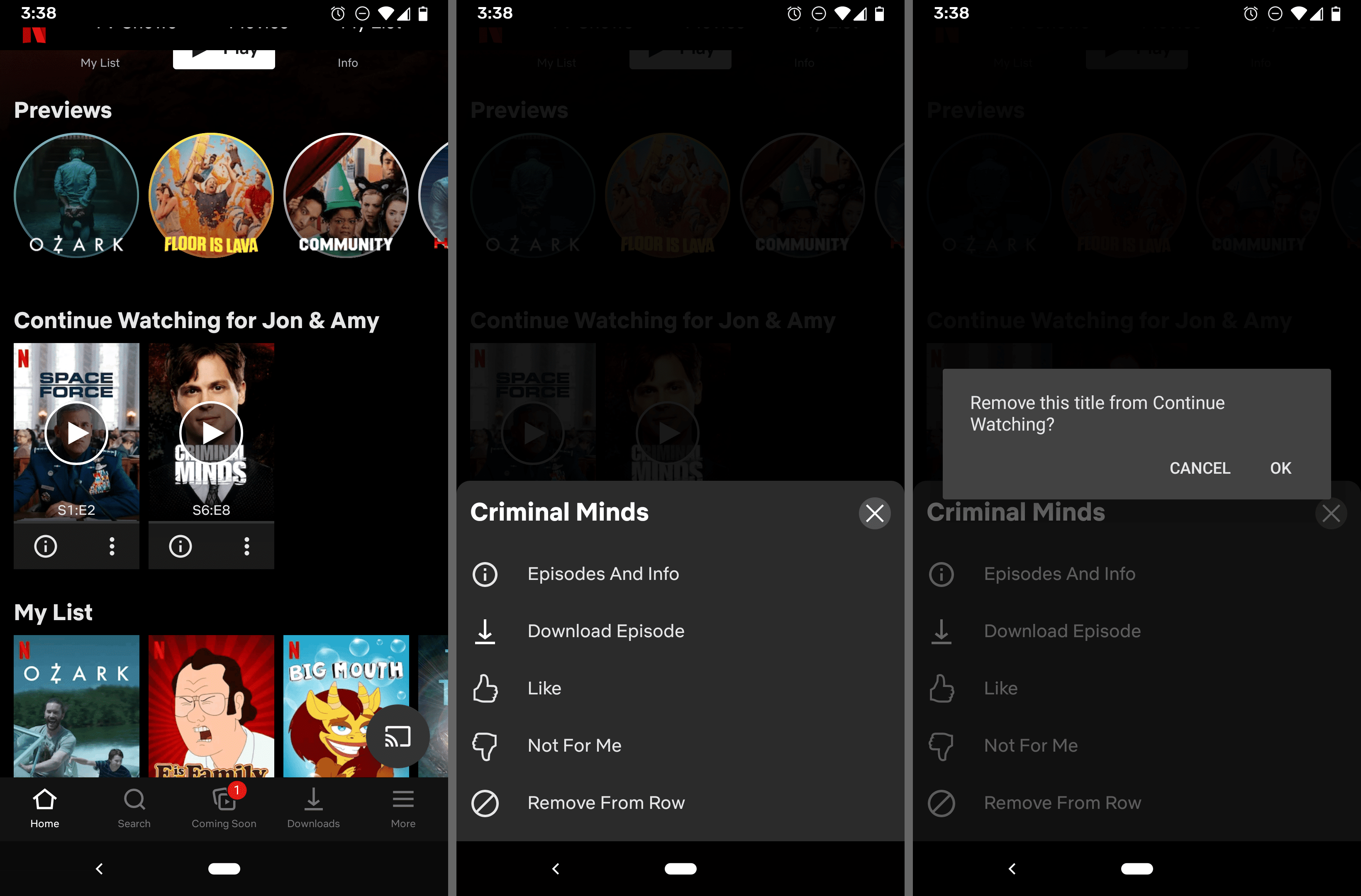
- Go to the Netflix and app and locate the “Continue watching” row.
- Navigate to find the TV show/movie you wish to remove.
- Tap on the three dots visible at the bottom of the tile.
- At the bottom of the list, find the option “Remove from row” and select it.
- Press OK to remove the tile.
You’re done! You can repeatedly follow this method for all tiles you wish to remove and quickly gain your row for the content that matters to you.
Image source : lifewire.com

Leave a Reply