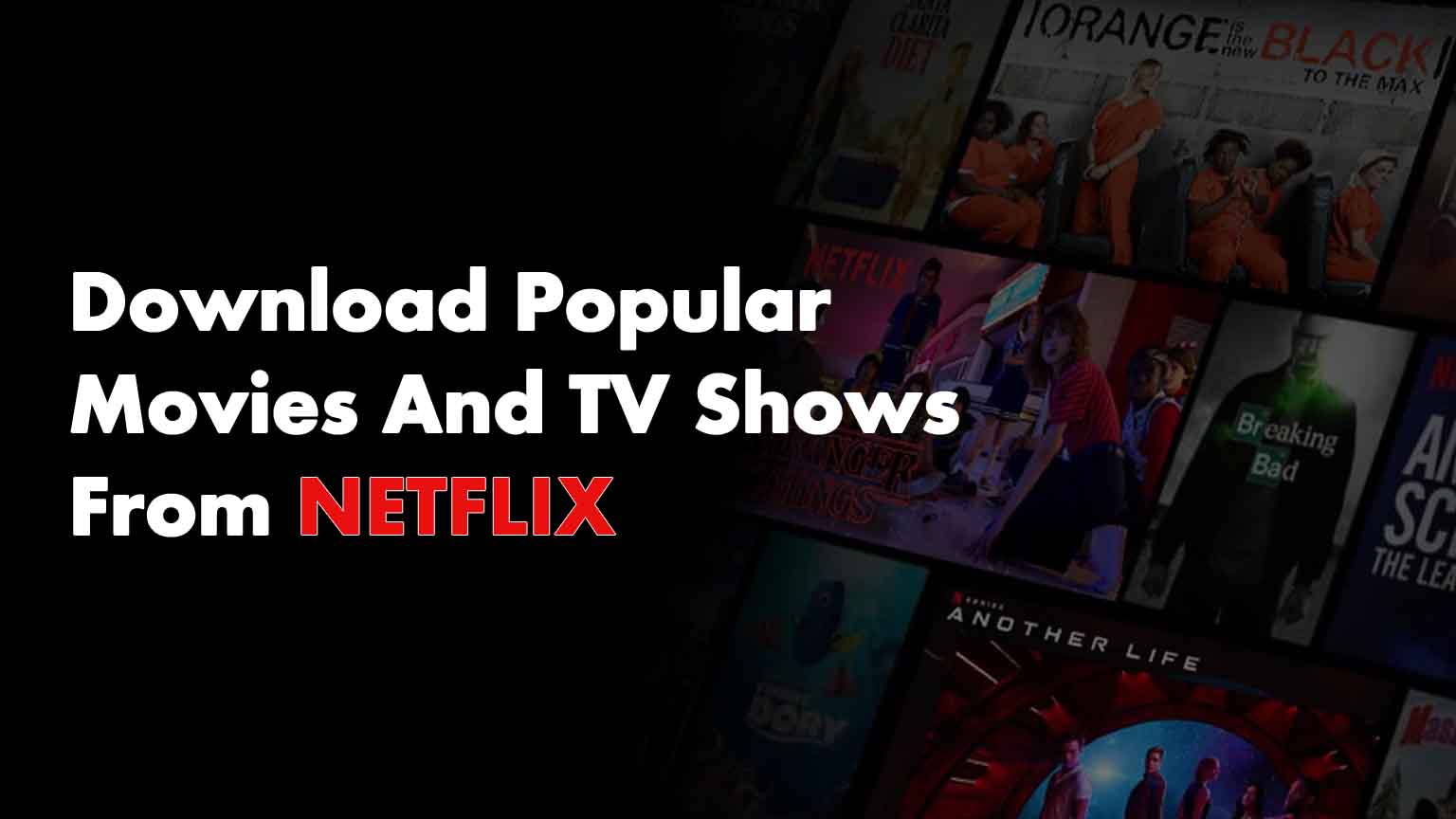
Watching movies and popular TV shows on Netflix has been the showstopper for a while now. Watching your favorites on Netflix while using WiFi or mobile data is the best pastime when you’re having a personal day.
However, what about the times you’re stuck at the airport with delayed flights or the duration of the flight? This platform is also filthy famous when it comes to offline viewing.
You can download and watch popular movies and TV shows on Netflix anytime, even without overgrazing your data.
Contents
Browse for downloadable TV shows and movies
Before you begin buckling up for your binge-marathon, you must go to the Netflix app and log in using appropriate credentials. Once you’re in, tap Downloads. Click on See What You Can Download or Find More.
If you’re using a Windows 10 device, select Menu in the Netflix app and click on Available for Download.
Moreover, if you’re in the middle of a show or movie and want to download it for later viewing, you can look for the Download icon on the description page.
Recommended for you:
10 Putlocker Alternatives (Sites like Putlocker to watch Movies Online)
How to download
Not all movies or TV episodes can be downloaded on Netflix. You can find whether a film or an episode is available for download from the description page of the show.
The Download icon is shown next to each available episode of a show while it is right below the description of any movie.
You can download a maximum of 100 items simultaneously on any device under your membership scheme.
Where to access your downloads
All the movies and TV show episodes are automatically saved in the download section of the application. However, the items will only be available on the device they were downloaded on.
You can watch them from any profile on your account with the audio and subtitles settings the same as the time of the download.
However, you might not be able to access all the downloads from the kids’ profile due to the maturity rating of the title.
Things that you need
There are specific basic requirements that you need to download TV shows and movies from Netflix:
- A device that supports the latest version of the Netflix application
- A decent internet connection
- A Netflix account and its appropriate credentials
Steps for removing downloaded content
Once you’re done watching the downloaded content, you might want to free up some space from your device. To remove the items, you will have to go to the app. When you’re in, tap on the Download option.
You can now view the list of downloaded items, long press on the movie or episode that you want to delete. A Trash icon appears on the upper right corner of the screen. Drag the item to the icon to delete it from your device.
You can learn more here: https://help.netflix.com/en/node/54816

Leave a Reply