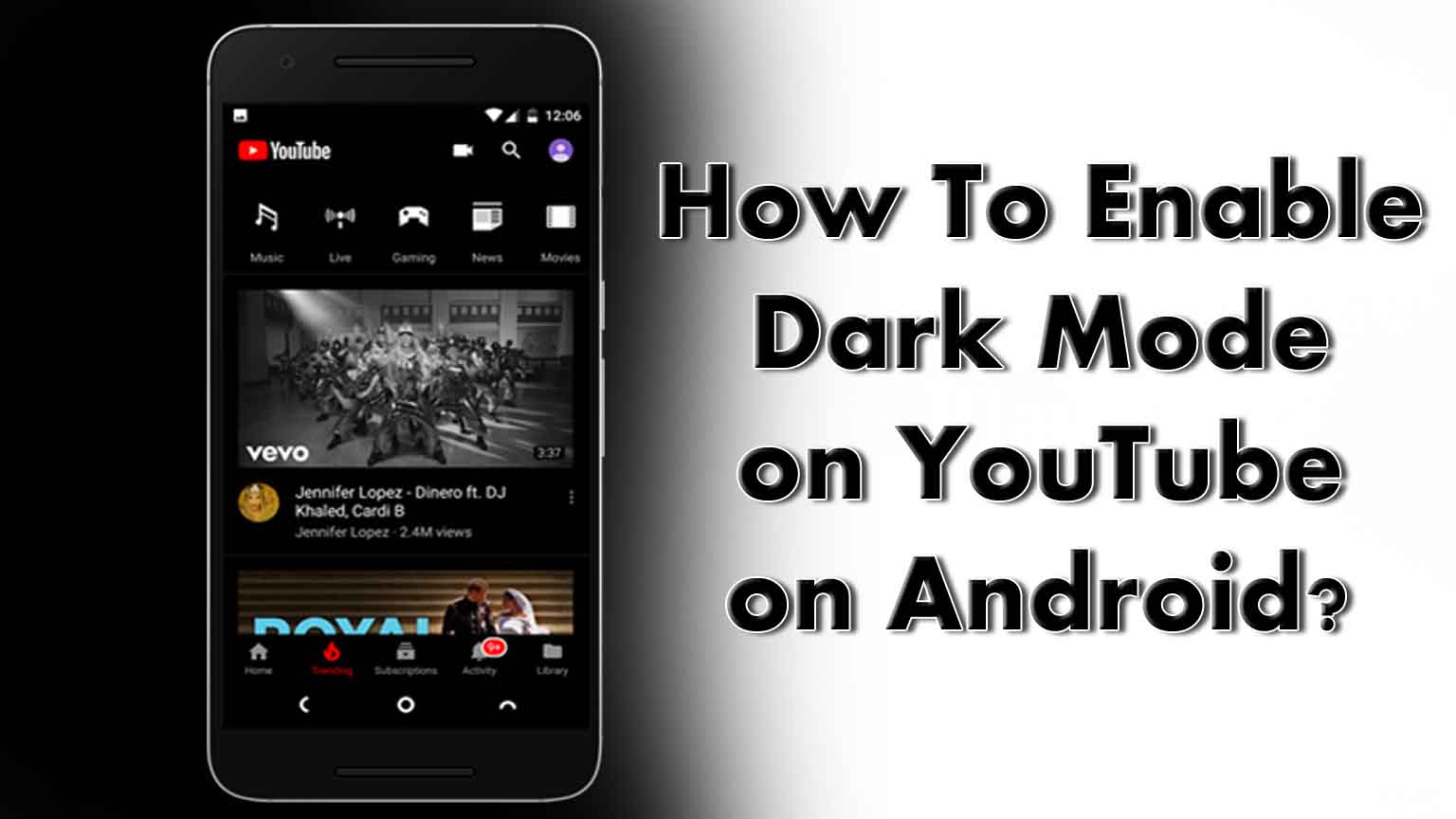
YouTube is probably the most popular application for video watching around the world, especially India. We spend hours on YouTube, scrolling through the homepage, watching movies, entertainment videos, cooking recipes, educational content, inspiration videos, beauty and health tips, latest news, etc. And hence, it becomes essential for us to be able to benefit from all the features of this fantastic app and enhance our video watching experience.
Since the past few years, YouTube is continuously making changes in the application and bringing in new features for its users to enjoy. It has recently launched the ‘Dark Mode’ feature for Androids, where it was only available for iOS devices earlier. The dark mode makes a black background replace the regular white background on YouTube and gives you a dark theme while you navigate, search, or watch videos on your favorite app.
So, here we are today, with our ultimate guide on how you can change the theme of your YouTube from white to black by enabling the dark mode. If you have still not fully explored the YouTube application, and do not know how to use and benefit its features, then keep reading as we share our knowledge with you. Also, before we take you to the steps to enable the dark mode, we have talked about the benefits of using the dark mode that can help you to decide if you really want to switch the theme of your favorite application or not.
Benefits of the dark mode on YouTube
The basic idea of the company behind launching this dark mode was to give a more cinematic experience to its users. Just as you watch movies on big screen theatres, in complete darkness, now you can enjoy that experience at your home, and that too for free! Here are some benefits of dark mode that are enough to convince you to instantly switch your regular white theme into the dark one by following our detailed guide:
- As mentioned above, a lot of people spend hours on YouTube. This puts a lot of stress on the eyesight. In such a case, Dark Mode is an excellent option as it helps you to avoid that bright white light and hence is lighter on your eyes.
- Another reason why you should go for the dark mode is that it helps you to save battery. As all of us already know, watching videos online consumes a lot of battery on our device. But the dark mode enables you to save that battery as it makes the screen less bright.
- A surprising benefit of the dark mode is its effect on the picture quality and colors of the videos. A lot of users believe that the dark mode helps you enjoy the true colors of the videos that they watch.
- The dark mode can also help you to focus better on the content of the videos that you watch. While you watch a video on the compact screen, the control icons can seem to be annoying. However, when you switch to the dark mode, you can enjoy your video without getting distracted by those bright control icons and at the same time without affecting the functioning of any of these icons.
- Also, if you are using the YouTube app for years to watch your favorite video, switching to the dark mode can be a refreshing experience for you. The dark mode can give you an entirely new looking YouTube application and still not affect any of the controls or the videos.
How to enable the dark mode?
Here is our quick and yet detailed guide on how you can enable the dark mode feature on your YouTube app. Follow these steps to change the background theme of YouTube and enhance your video watching experience:
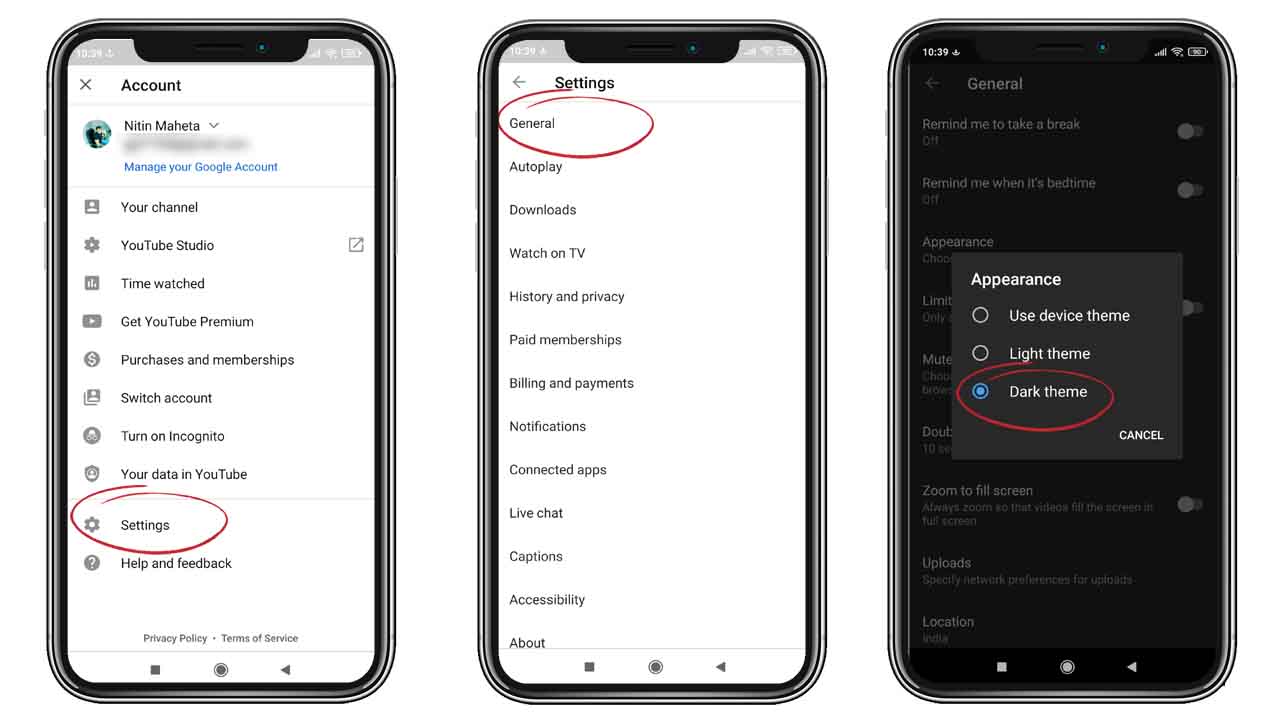
- Open the YouTube application from the apps tray of your Android mobile.
- As the app opens, you will see a small circle of your profile picture at the top right corner of your home page. Tap on that tiny circle to access your YouTube account information.
- Once you tap that circle, a page opens where you can find all information about your YouTube channel and account. At the bottom, you will see the ‘Settings’ option. Tap on that.
- The ‘Settings’ page opens. On the first option of the list of YouTube settings, you will see the ‘General’ option. Tap on it.
- In “General” settings look for the “Appearance” and tap on it to choose the dark theme as preference. and just as you do that, the theme of your app instantly changes to black.
And you are done! Just a few taps and you have successfully changed the theme of your YouTube application. Remember, this is a change that you have brought to the YouTube application on your device and not to your YouTube account. If you are accessing the same YouTube account on some other device, you have to follow these same steps again to enable the dark mode on that device too.
Recommended for you:
Fix YouTube is not working on Android
How To Unsubscribe From All YouTube Channels
Takeaway
So, this was our quick guide to help you switch to dark mode on your YouTube. You can now enjoy watching your videos with more impactful colors, a lesser distraction from the control icons, and by utilizing less battery on your device. Also, you don’t need to worry about weakening eyesight now as the dark mode is going to take good care of that. So, next time someone asks you to get off your phone after watching YouTube for hours, just help them with the dark mode and let them also enjoy its incredible benefits.
Thanks for reading our article until the very end. We hope we were able to help you with our informational content, and you enjoyed reading the entire article about the benefits of a dark mode on YouTube. Also, we hope that we have clearly explained the process of enabling the dark mode and that now you can easily do that, just in a few seconds, and with just a few taps of your fingers.

Leave a Reply