YouTube is a platform where people watch videos. It is used be almost everyone in the world. But what will happen if YouTube stops working suddenly? Many users have faced such an issue. Given below are few steps which will in overcoming this issue easily.
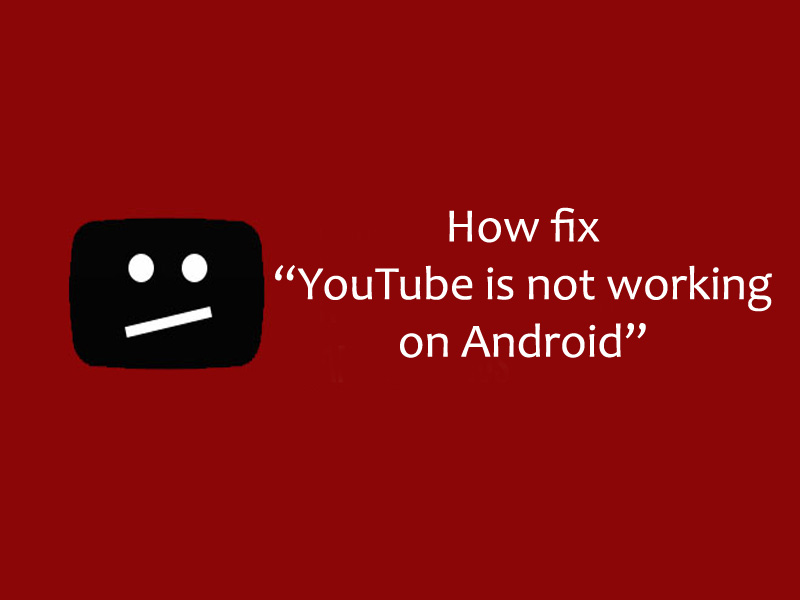
Contents
1. Restart the Device:
The most common issues can be resolved just by restarting the device. Whenever the YouTube app is not working just restart the device. Then, try to use the app again. One might notice that YouTube may start working properly.
2. Check the Internet Connection:
We all know that to use any application the device must be connected with a data connection or Wi-Fi network. If it is not connected then nobody will be able to enjoy videos streaming on YouTube. It might be a silly step but this happens with many users. To have a check on the data connection users just needs to swipe down the notification panel and check whether data is enabled or disabled. If the users are using Wi-Fi network then firstly they need check if the device is connected correctly or not. They should also check the range of the network. Also they can try to change the network for the frequent data connection. If the problem still persists then try to use Google search engine for something. This is how users can estimate where the problem is.
3. Clear the App’s Cache Memory and Data:
Even after following the above two steps, if there is some problem then the users can try this one. They should clear the cache memory and the data. This will in enjoying YouTube videos without any interruption. Generally Cache data is the one which the system saves for the app for its smooth access later. Usually Cache data is useful but in case of bulk it might create problems. YouTube’s Cached data might be a reason behind the app not working properly. To get rid of cached data, follow the steps mentioned below.
- Go to Device Settings.
- Go on to the App Manager or Application Manager option.
- Now there will be three tabs as Running, Installed and All.
- Go and select the All tab. Scroll down and find the YouTube option. Tap on it.
- On the next display screen, the users should tap on clear cache and then clear data options.
Now the users can check if YouTube is working or not. If it is not working then users should try to next step.
4. Check the Date and Time Settings:
Users might think that what relation can date and time have with YouTube. If the date and time is not perfect then it might create issue with the Google server. So it is very important to set the date and time properly. To set the Date and Time follow the steps given below.
- Open settings and go to Date and Time option.
- Users just need to turn on the automatic date and time option.
By following this the date and time will be automatically be set on the device.
5. Update the YouTube App:
There are times when an older version of the app might create major problems. So it is recommended to update the latest version of the app in order to take full advantage.
- Go to Play Store.
- Enter YouTube in the search panel.
- Then tap on the YouTube option.
- Click on update option and wait until the app gets updated and installed.
- Try to use YouTube on the Android device. Check if the app is running or not.
Recommended for you:
How to Fix Android is Starting Optimizing App
6. Update the Operating System:
Just like the older version of YouTube, the older version of OS also creates a lot of problems. Users should check the available OS updates. If the updates are available then they should update the OS to that version.
Steps to update the phone OS,
- Go to the settings from the phone.
- Go to the about device option which is there at the bottom of the screen.
- Then tap on the first option which is the System update.
- Tap on it and get updated to the latest OS version.
- After this try and open YouTube. Users should make sure about the device backup before they perform the OS update process. Although it’s not risky but sometimes it might cause data loss.

Leave a Reply