Bitmoji is one of the most installed apps on Google Play Store that gives the users freedom to create their avatars playing with facial expressions and much more. One of the most fun apps to create cartoon avatars and share with your close ones. Its cool features allow the user to create realistic pictures and use them as Whatsapp profile photos. Try unique stuff like changing skin tone or hair color, add emojis to the conversations and bring out the creative side.
You can easily add Bitmoji on your android keyboard and use the stickers while chatting. Just read our article to know some excellent ways to share your Avatars with your family and friends using the Android keyboard.
Add Bitmoji to your Android Keyboard
- Install the latest version of Bitmoji from Google Play Store
- Now sign or log in via a Snapchat account
- You can select the different option of skin tone, hair, clothes, and more for your avatar
- Save the Bitmoji you created and exit the app
- Go to the notification panel and click on Settings Icon
- On the Settings menu, find the General Management Option and click on it
- Search “Language and Input” and click on it
- Click “On-Screen Keyboard” from the list
- A list of downloaded keyboards will appear on your screen
- Select “Manage Keyboard”
- “Bitmoji Keyboard” Option will appear
- Slide the icon from grey to blue to turn it on, and you are ready to go
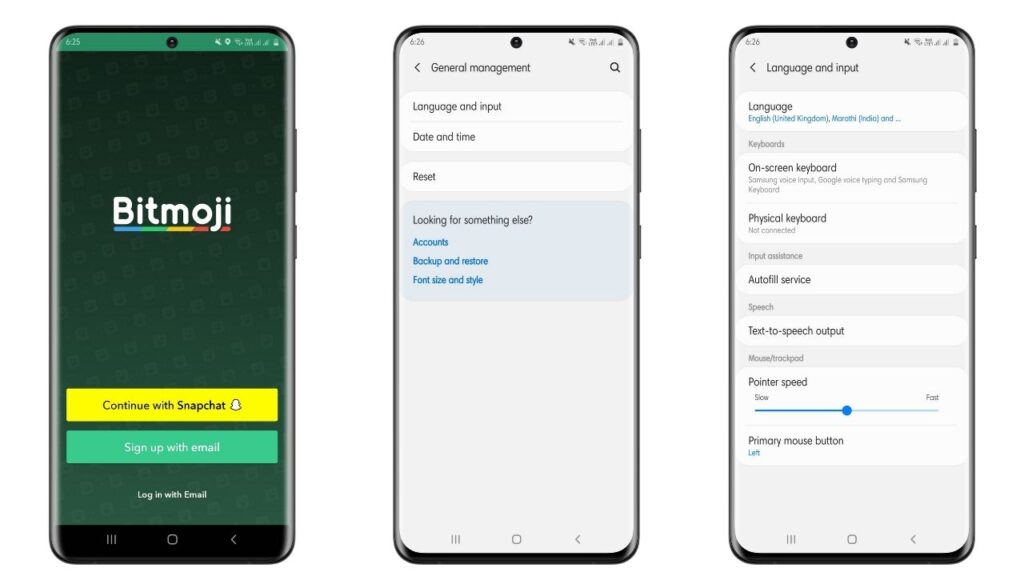
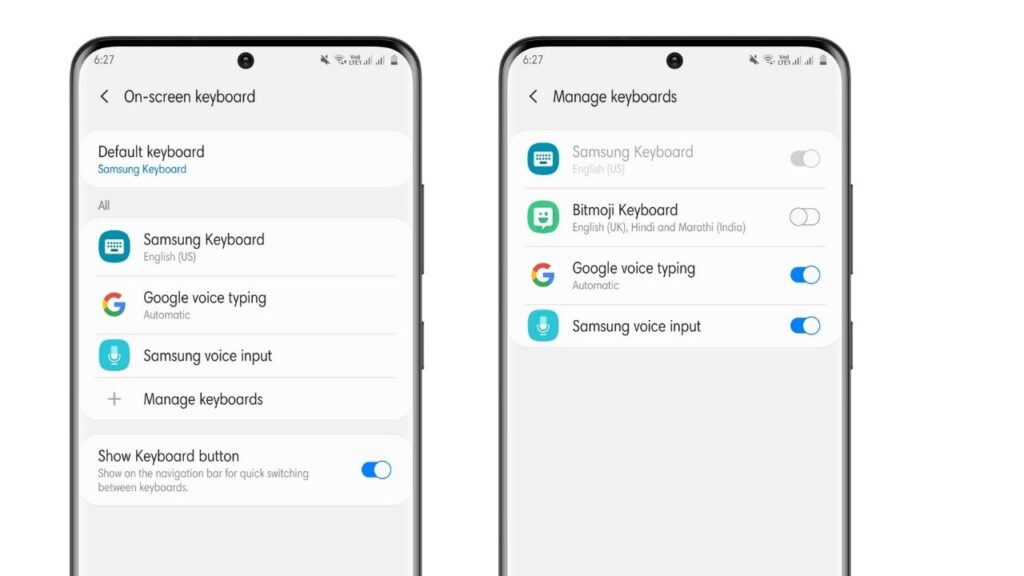
There is another way to set up Android Bitmoji Keyboard and send different avatars to your close ones:
- Download Bitmoji on your device with the help of the Google Play store
- Sign up or log in with your account
- Go to the bottom of the screen of the Bitmoji App and tap on the Globe Icon to get access to the keyboard tab
- Follow the further instructions of the app to enable Bitmoji on your keyboard
You can directly send the stickers to other platforms from the Bitmoji App:
- Run the Bitmoji App on your device
- Tap on your favorite Bitmoji you would like to share with your friends
- Scroll left to right on the pop-up window and select the platform you want to share the Bitmoji
- Suppose you choose Whatsapp, now the list of all your recipients will appear
- Select the recipient you want to share the Bitmoji with and press Send
If you want to disable the Bitmoji option from your Android Keyboard, follow these steps:
- Go to the Bitmoji App Settings by tapping on the Gear Icon
- Select the Connected Apps option
- Turn of the Samsung Keyboard to disable Bitmoji
The Bitmoji Keyboard works best with Snapchat, Whastapp, Facebook Messenger, Google Messages, Instagram, Google Hangouts, and many more.
These are some easy ways to add Bitmoji to your Android Keyboard and share your creative avatar with everyone.

Leave a Reply