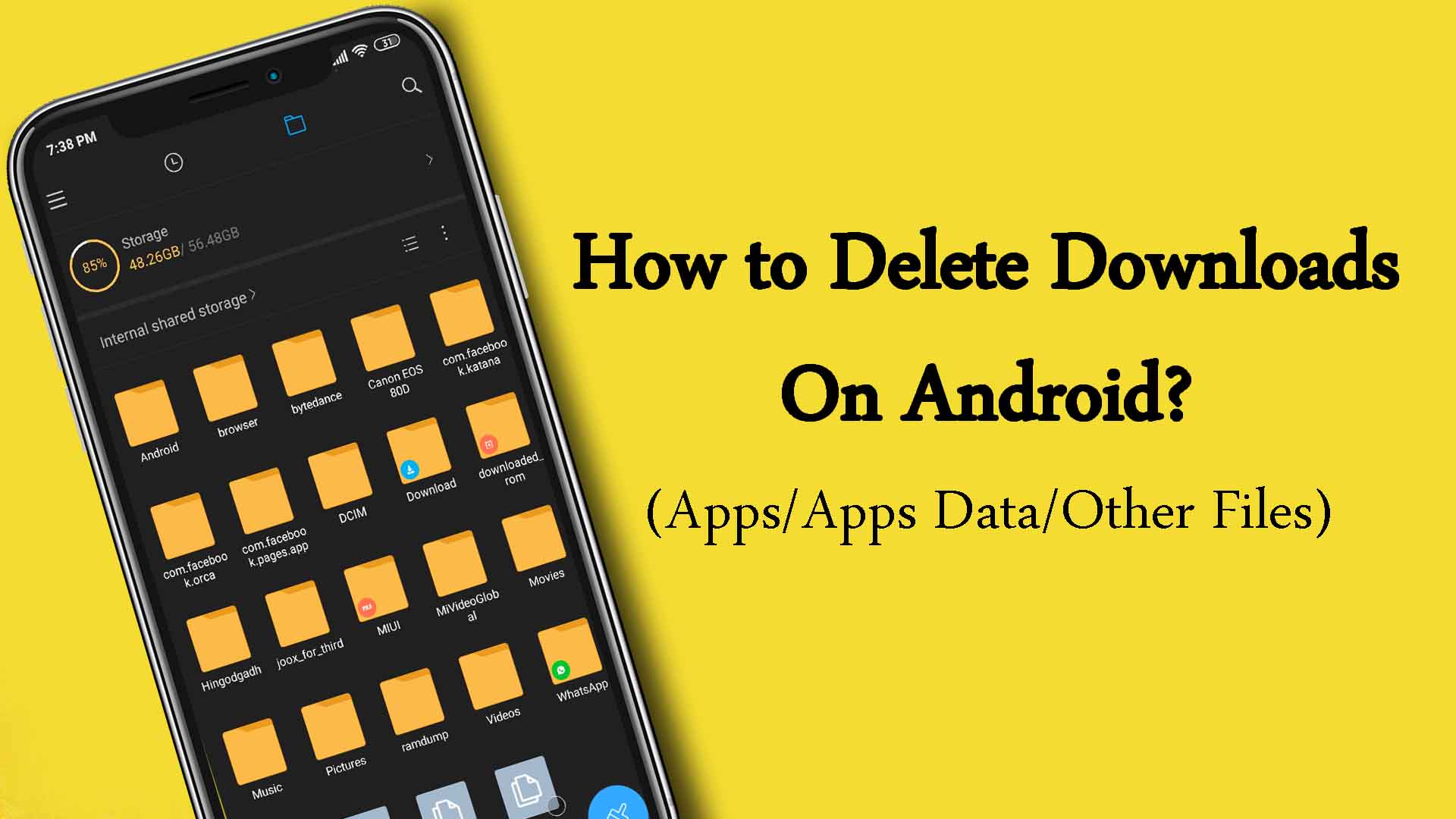
There are a lot of things that we download on our Android devices each day – photos, videos, applications, audios, documents, etc. A lot of times, we download big files that take up a large amount of space in our device. Consequently, our device starts to perform slower than usual and misbehaves. Also, as these big files keep on taking space in your device, it ultimately gets full, and now you don’t have any more space to download more files.
Therefore, it becomes essential for you to delete some of your downloads because once you sit down to clean them, you find that a lot of these files were useless and were filling up your phone unnecessarily. Deleting them creates space for more data, improves the performance of your phone, and prolongs battery life.
It can be trickier to look for downloaded files on your computer than on your mobile phone. So today, we are here to help you with our detailed guide on how you can delete unnecessary downloads from your phone and create space in it. If you wish to enhance the performance of your phone, just read on.
Contents
How to delete downloaded app data
There must be some applications on your device that you have stopped using or use very rarely. You can delete or uninstall such apps and free up some space for more files and applications on your phone. Follow these steps to delete an application from your Android device:
- Go to the ‘Settings’ option of your phone.
- Search for ‘App Manager’ and tap on it to enter this section.
- Then look for the list of ‘Downloaded Apps.’
- Scroll through this list and look for the app that you wish to uninstall from your phone. Once you find it, tap on it and press ‘Uninstall.’
How to delete downloaded files (APK, photos, etc.) from the file manager?
All the files that are present on your device, be it photos, videos, applications, or documents, you can find each one of them in the ‘File Manager’ of your phone. There are a large number of unnecessary files in your phone – the tickets to an event that you must have downloaded some time ago, the PDF files that might have got from your friends during the semester exams, and a lot more things. These tiny, tiny files keep on accumulating and take up large areas on your device’s estate.
You can delete these files from there only, and also, if you want to, from the ‘File Manager,’ you can delete multiple files at once. But we have to warn you – files once deleted from your device can not be restored. Therefore, be sure that you wish to clear that file before you press ‘Delete.’ Here are the quick steps for the same:
- Open ‘File Manager’ on your device from the apps tray.
- Once you do that, you will find two options on your screen – the ‘Internal Storage’ one will open all the files on your device, and the ‘External Storage’ one will contain all data that you’ve saved on your memory chip. If you don’t have a memory card inserted in your phone, you will only find internal storage.
- Next, go to the ‘Downloaded’ folder of your internal storage.
- Look for the files that you wish to delete.
- Tap on any such file and hold until a few icons appear at the bottom of your screen.
- Tap on the ‘Trash’ icon and press ‘OK.’
And you are done! You have successfully deleted an unnecessary file on your device and freed up more space.
Recommended for you:
How to edit APK files on PC – APK File Editor
How to delete downloaded and installed app data from your device?
As mentioned above, apps take up a lot of resources on your phone- space, battery, power, etc. So it is better to delete unwanted ones. You don’t have to keep that game on your phone that you played two months ago, and you don’t need the shopping app that you rarely shop from. Just get rid of them. There is another quick and easy way to delete applications that you don’t use and are taking up unnecessary space on your phone. Just follow these steps to get rid of them quickly.
- Open the home screen on your device, or you can also do so by opening the apps tray.
- Look for the application that you wish to delete.
- Once you find that application, tap and hold on its icon until the ‘Uninstall’ or ‘Delete’ option appears on your screen.
- Just tap on that option, confirm the message that pops on your screen, and wait for a few moments.
And just that! It is this simple to remove unwanted things from your phone and instantly amp up its performance.
Also see:
How to Fix Android is Starting Optimizing App
Takeaway
One of the most common problems that we face with our smartphones is hanging. No matter how latest the software of your phone is, you can also end up having the same issue. And the primary reason behind this hanging problem is when you use too much of the RAM of your device. Your device is just like a notebook. When it’s new, you have enough space to fill it and write as large fonts as you want. But when you have fewer pages left, you have to compact your writings or just erase some pages.
Every application that you download gets copied to the RAM of your device before you run it. When the RAM keeps on filling up, the system programs don’t get enough space to run, and this results in your phone being hung or responding too slowly. Every device has a limited capacity of RAM, and before your device reaches its capacity, make sure you clean any unnecessary files by following the steps that we’ve mentioned in our guide.
So, now you know how important it is to keep adequate free space on your device. And next time your phone is misbehaving, you know how to handle and care for your beloved device.

Leave a Reply