Some years ago if anyone wanted to check the emails, then one had to open the Gmail account on a laptop, computer, or had to go to a cybercafe. But with Android smartphones and tablets coming into the market, everything is now in our hands. Android users can now manage the Gmail account from anywhere they want. Besides Gmail, the users get various options such as controlling the contacts, calendar, and apps from Google play store.
All Android smartphones and tablets can add one or more than one Gmail account to the device. By doing so, users can make their life a lot easier. It is also mandatory because if you do not add a Gmail account to the Android device, you will not access other Google services.
Contents
What does it mean by adding a Gmail account on Android devices?
There is so much essential information on the Android devices which you would not want to lose at any cost. If the users add a Gmail account on Android devices, it will sync all the information on Android devices to that particular account. Android users can have or add multiple Gmail accounts on Android devices.
Once you have added a Gmail account on the Android device, then you can access it through any other Android device. If the user signs out the Gmail account from the Android device, then it will also remove all the associated information from the device.
However, one can again get the information by just signing in. It comes in handy when the Android devices get lost or damaged. All the information, such as contacts, apps, and doc files, will be safe and secure.
How to add a Gmail account on Android smartphones?
The process is pretty straightforward, and anyone who uses a smartphone can do it. When you format the Android device and start it again, then it will give you the option to add the information of your Gmail account. It is one way to add a Gmail account on the Android smartphone.
There is also another way of doing it. Suppose you have skipped the option while starting the smartphone, then you can add the Gmail account later. Here are the steps to the procedure:
The first thing to do is to open the ‘settings’ app on the Android smartphone.
Click ‘accounts,’ and if the option is not there, click ‘users and accounts.’
There will be an option at the bottom of the screen ‘add an account.’
You can add various types of accounts on the Android smartphone. However, if you want to add a Google Account, then tap ‘Google.’
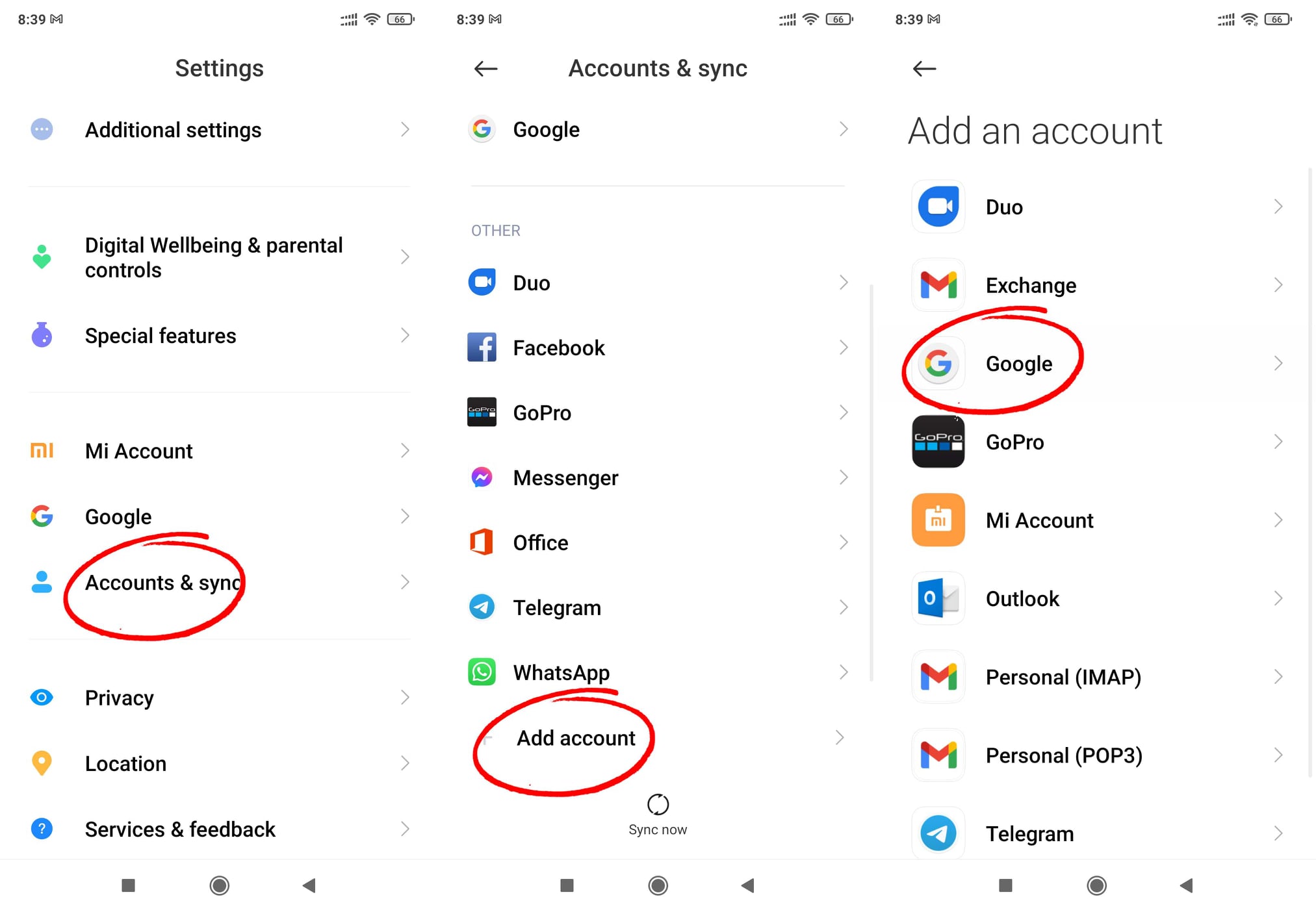
Once the user has signed in, it will automatically sync with all the information, such as emails, calendars, and contacts.
After that, the process is simple; you have to read the instructions on the screen carefully.
The users also can add a personal account by tapping on ‘personal( IMAP)’ or ‘personal( POL3)’.
Note: While adding the Gmail account, the device will ask for the pin or pattern of the device. Hence, it is advisable to remember that.
Remove a Gmail Account from Android smartphones
Removing a Gmail account from an Android smartphone is as easy as adding a Gmail account. Here is a step by step guide to drawing a Gmail account from Android devices:
The first step is to unlock the device and open the ‘Settings’ app.
There click on the ‘accounts’ and if for any reason you do not find it there, click on ‘users and accounts.’
After that, all you have to do is click on the account you want to remove and tap on ‘terminate account.’
Note: The user needs to enter the pin or pattern of the phone. Without that, you will not be able to access the Android smartphone.
It comes in handy when there is a need to lend the Android smartphone to a friend. In that case, you can remove your account and add the history of the friend. The user can do the same process when the user gets the smartphone back in his hands.
Tip: If the users are using multiple accounts, then it is not a violation of any terms of Google. However, if the users use the account form and kind of illegal activity, then it would be a violation of Google’s policy.
Conclusion
With the ultimate guide mentioned above, anyone can add or remove a Gmail account on the smartphone. Do not forget that the entire process is for Android 9. If the process does not work with the Android version of your Android devices, then it is advisable to look for it on the internet.
If the current account of yours is not working, then you can always configure it or add a new Gmail account on the device.

Leave a Reply