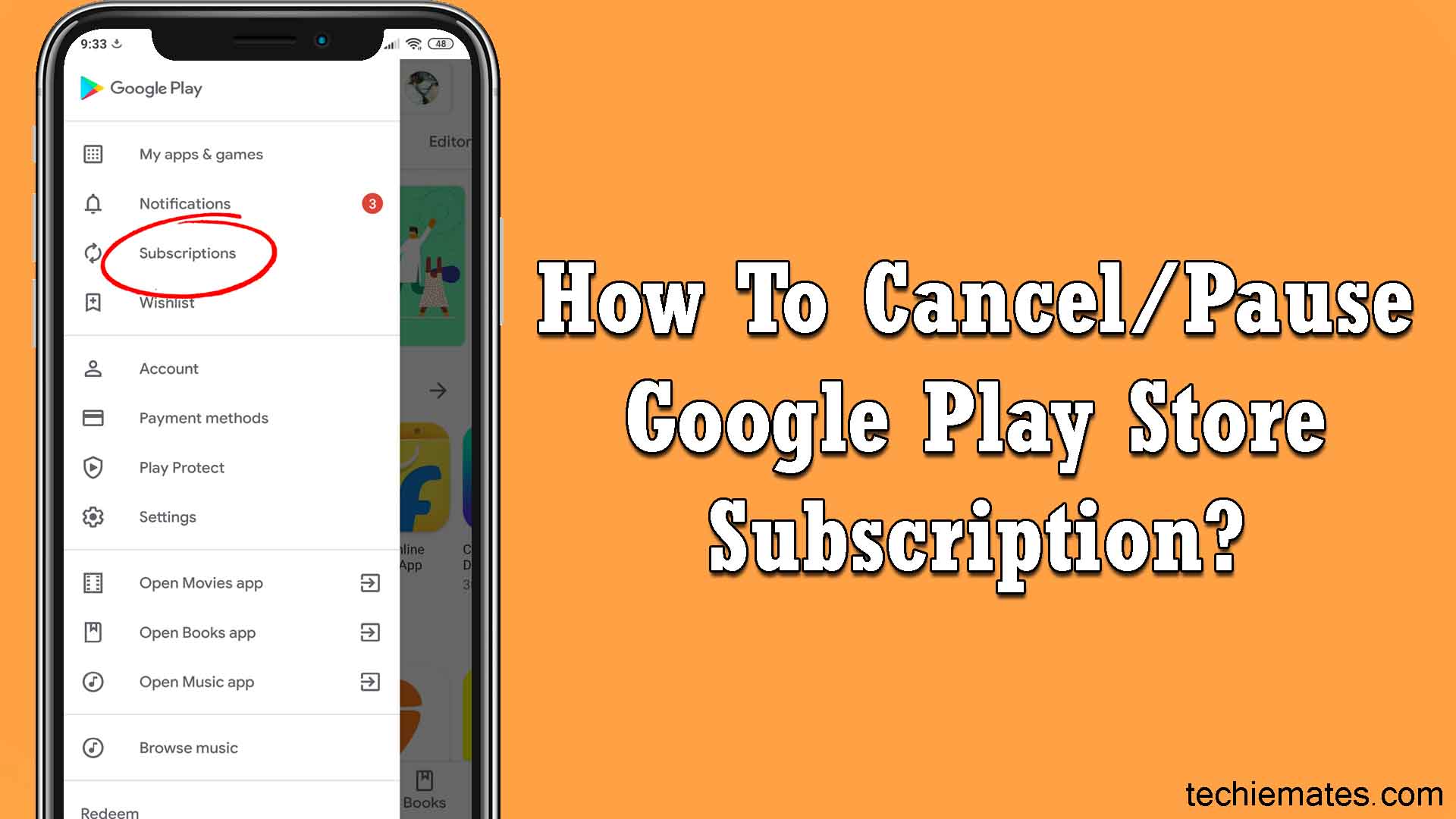
Premium packages are elite, and not everyone requires that level of features. And the idea of taking up premium usually fades away if apps offer the necessary features for free, like the Google play store. We generally stumble upon a majority of apps that have a complete set of features on a payment basis, and hence with no way out, we compel our pockets into paying up all these apps for their features and services they offer.
This is the only reason when we review our expenses at the end of the month. We try to cut them on various items we do not necessarily require. And although Google play store offers a wide variety of services and features, not each one of us could afford it and also not everyone is tempted to continue paying for it as it might not have impressed you in some way or another or in a way that strikes you to pay for it.
Therefore, if, by any chance, you happen to be one of the two categories mentioned here, then you have come to the right place. After a thorough reading of this article, you will be an expert on what you are striving to learn: Unsubscribing Google Play Store Premium Package.
But as we mentioned, most of us take the cancellation approach due to cash shortage, so why not put a hold to your Google play store subscription for a while, until you are back on cash again. This way, you will not lose any login credentials and your saved database on the Google play list like magazines, movies, and books. So here’s what you need to do in order to pause your Google play store subscription for a month or so.
Contents
How To Pause Google Play Store Subscription?
Short on cash, does not always mean giving up the entire subscription, you have a pause button, play with it, so you can resume back to your progressive account when money isn’t low. So here’s what you need to follow to put a pause on your Google play store subscription:
- Starting off with a very primeval move, open your “Google play store” app.
- Then scrutinize the entire app, and you will, on one corner, observe a three-line icon that represents the “menu button” on Google play store.
- Click that, you will witness a drop-down menu to open up before you.
- From that list of a variety of menus, find the one that says “subscription”.
- Clicking this option will lead you to a new screen where all your subscribed services that you purchased from Google play store would appear.
- Select the one or all the services you want to pause.
- After your thorough and thoughtful selection of the service, you are pausing, looking for the “manage” option.
- Now, it’s kind of a shock to you, but not all Google play store services offer you a pause facility, if you are lucky enough, the one you chose might possess the pause facility.
- If, indeed, it does possess a pause facility, then tap on the pause button.
- Once you are done with all this, choose a te period until which you wish to pause your subscriptions/subscription.
- Once you are through, click “confirm”.
Now, if you are not short of money or money is not the primary issue, but the lack of appeasing services is, then definitely pausing won’t do you any good. If you fall in this very category, the ones who are not pleased with the performance and services of your subscriptions, then cancellation is the best way out.
Here’s a full detailed guide on how to bid your goodbyes to your Google play store subscription, and heave a sigh of relief, for now, you will not pay a penny for service you don’t want.
How to Cancel A Google Play Store Subscription?
Not willing to continue at all, the services no longer entice you, or you found the very services at a price lower than this, then you are entirely free to disown the package at once and all. Here’s all you need to follow, just follow the lead to give up your Google play store subscription:
- The beginning is always primeval, open up the “Google play store” app in your device.
- You must have your account logged in on your device. If not, kindly sign in with the account you hold a subscription.
- After all the sign-ups and logins look around the screen for a three-dotted button, this button translates to a menu button in the technical realm.
- Then tap the “menu button”, and you will notice a sea of options flooding down on the screen.
- Go through that sea of options and search the word “subscription”.
- Then after checking out your subscribed services, choose the one you want to end.
- Once you have made your choice, find the option of a “subscription pack”.
- After that, tap on the option that you have come this far for the “cancel subscription” button.
- If you are asked for reasons why you decided to leave, choose any of the options mentioned in the list, or you could go for the manual writing reason box provided at the end, anyway, this step is not that essential. Still, it helps the app to improve as it serves as a feedback to them, so try to be honest with your reasonings.
- After you have decided on your decision, click “continue”.
- And then, the final confirmation is enquired from you when you observe the option of “cancel subscription” at the bottom. Tap that button, and congratulations, you are done.
Recommended for you:
How To Get Refund On Google Play
General Enquiries: What if I Cancel My Subscription Halfway Through My Time Period?
Now don’t worry, Google play store is an elite service provider that would never embezzle your funds in any sort of way, so heave a sigh of relief because you are in safe hands.
Now, if you have queries like what if I canceled my subscription halfway, then you will probably get to use up your services until the period you have paid for. Or if you spied for an annual package but decided to give up before the year-end, you will undoubtedly be refunded for the days you did not use in your package within 48 hours.

Leave a Reply