The typing board in android devices is loaded with features. You can switch between several languages, you can choose to slide your finger to type rather than tapping, you can change how your keyboard looks, you can find hundreds of emojis on your board, you can turn on the ‘prediction’ feature and the keyboard will help you to type faster by guessing the word you are trying to type, and a lot more.
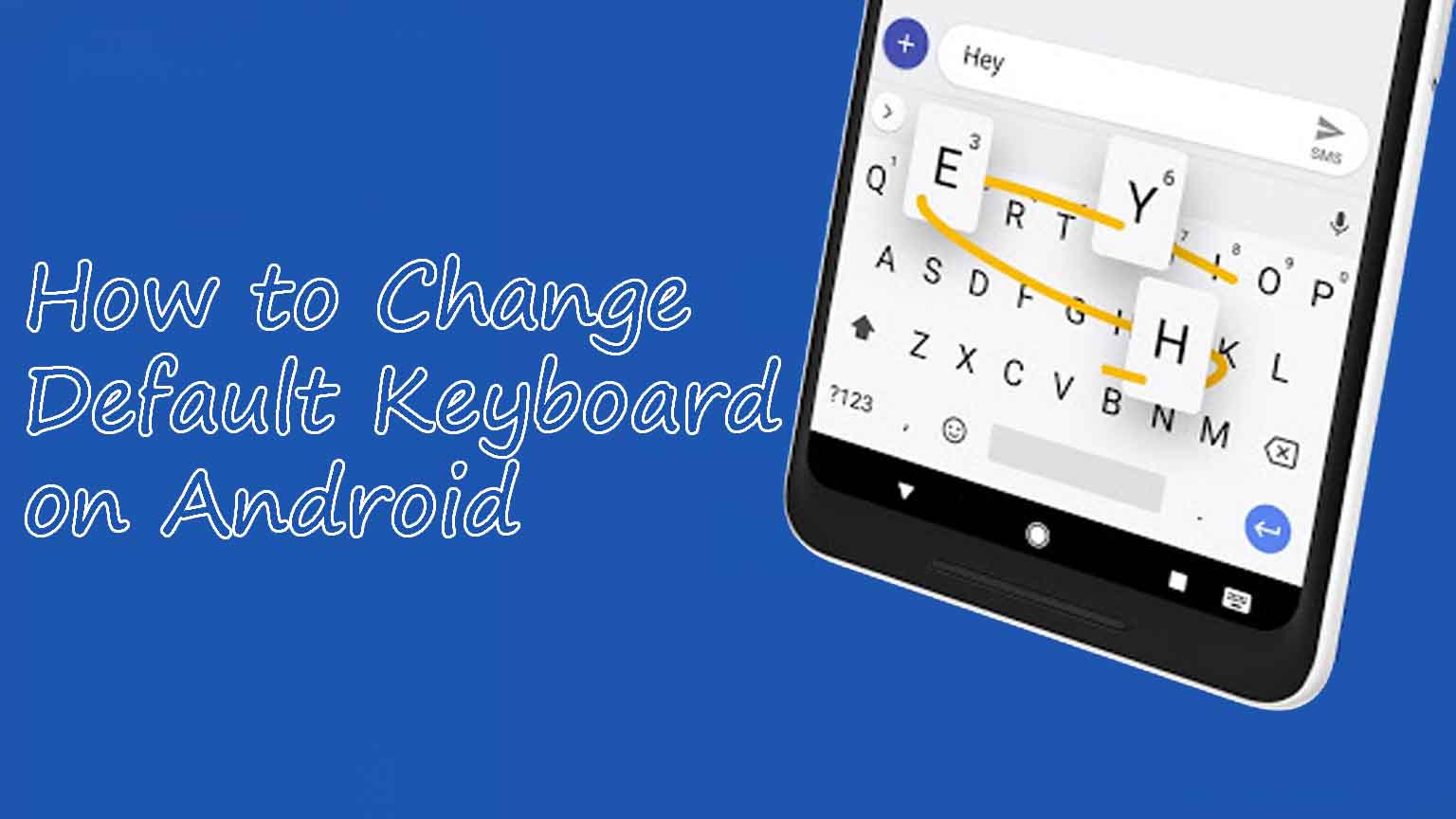
Although you can download different keyboards from the Google play store, the Gboard is a great thing to explore. It lets you swap between languages just in a second, it lets you set languages according to priority, and it also has some great customization options to change the appearance and layout of your Gboard.
The Google keyboard is pretty easy to use and manage, but if, by any chance, you still can’t figure out how to make changes in your Gboard, here is our complete guide to help you understand your keyboard. Here we talk about how you can change your default keyboard and how you can change the language of your keyboard. This article also helps you understand the Google Keyboard more so that you can enjoy its wonderful features and enjoy typing.
Contents
How to change the default keyboard?
Follow these steps to change the default keyboard of your android phone or tablet into Gboard or any keyboard of your choice. If you wish to change your default keyboard into the Gboard, then you must skip the first step and follow the rest three, and if you want to change it into any other keyboards of your choice, then you have to follow these following steps:
- Download a keyboard of your choice from Google play store. There is a huge variety of keyboards with a variety of features available on the Google play store. You can choose among those that allow you to change the theme of your keyboard or the speed at which it enables you to type or the variety of stickers that it offers.
- Next, go to ‘Settings’ on your Android mobile phone or tablet.
- Select ‘Language and Inputs’ in the settings.
- Once you do that, it opens the entire list of all the keyboards that are downloaded or inbuilt on your phone or tablet. Scroll through that list and look for your desired keyboard. Tap on that keyboard, and you are done!
It just takes a few taps to set your new keyboard on your device. You can now see your new keyboard whenever you open it to text or type anything.
How to change your default keyboard while typing?
While you are typing on your default keyboard and you wish to change it into some other keyboard that you’ve downloaded or into the Google keyboard, you have to look for keyboard settings. There are three ways through which you can find them that are listed b, below and you have to look in your device for any one of them to change the default keyboard while typing:
- Long press on your text field and the keyboard settings will just appear on your screen.
- Scroll down the notification bar, and you will find the keyboard settings somewhere on your screen.
- If the ‘Settings’ icon appears on your keyboard while typing, you can tap on that and follow the 2nd, 3rd and 4th step mentioned in the previous subheading to change your default keyboard.
How to change the language on your keyboard?
To be able to switch between different languages while typing, you will have to download some languages on your device. Follow these steps for the same. These are super easy and simple steps but can differ on different handsets. Therefore, you might have to pay attention and explore your device once you go through these steps.
- Download the ‘Gboard’ app from the Google play store on your phone or laptop.
- Open the ‘Settings’ option from the notification bar.
- Once you do that, a list appears on your screen. Search for the ‘General Management’ option and tap on it.
- Click on the ‘Language and Input’ in the system menu.
- Next, you have to click on ‘On-Screen Keyboard’ and select the ‘Default Keyboard’ option.
- After you tap on that option, a list appears. From this default keyboard list, choose ‘Virtual Keyboard.’
- Next, tap on ‘Gboard.’
- After that, select ‘Languages.’
- When the language list appears, scroll till the bottom of that list and tap on ‘Add.’
- Next, choose the language of your choice from the list that appears in front of you and tap ‘Done.’
How to change the language through the Gboard spacebar?
You can easily switch between different languages while you are typing by just holding your Gboard spacebar.
- Install the ‘Gboard’ application from the Google play store.
- Open an app where you need to use a keyboard like WhatsApp, Messenger, Instagram, etc.
- Open the keyboard and tap and hold the spacebar until a list of your chosen languages appears on your screen.
- Scroll through and tap on the language that you wish to use. You may have to wait for a few seconds or a minute for that language to get activated on your keyboard.
Takeaway
If you are a person with knowledge of multiple languages and the standard English keyboard is just not enough for you, the Google version of the keyboard allows you to type and voice type in your language. Whether it be Hindi, Urdu, Malayalam, Marathi, Bengali, Gboard has them all. It even provides foreign languages like Spanish, Chinese, French, Italian, and Japanese.
Working on the google keyboard can be super easy, but it gets even more fun when you have explored it and know how to use all its features. We hope that this guide was helpful for you, and now you can switch between different keyboards and change languages of your choice, just by a few taps on your phone or tablet and in just a few seconds.

Leave a Reply