What do you first think of when you hear webcam? Is it a thought that these kinds of products are obviously not in our province to deal with or such realms are for the highly professional or business-oriented or that it is an elite hobby to pursue?
So, all you are recommended right now is to drop all these ideas. Neither is webcam a labeled article for the business realm or the professionals and nor does it have to be an expensive affair to deal with. Yes, you heard us, webcams are no longer a luxury or a facility you strive for because they have been with you all these years, but you never seemed to notice them. Were you aware of the fact that the smartphone you have been carrying around this long, for several other purposes, could efficiently serve this purpose too, that is, it can be a webcam also? If not, then you are at the right place, here you will find everything about the webcams and smartphones association, and even if you are aware with this very fact, this article could help you know how to transform your smartphone device to make it work as a webcam.
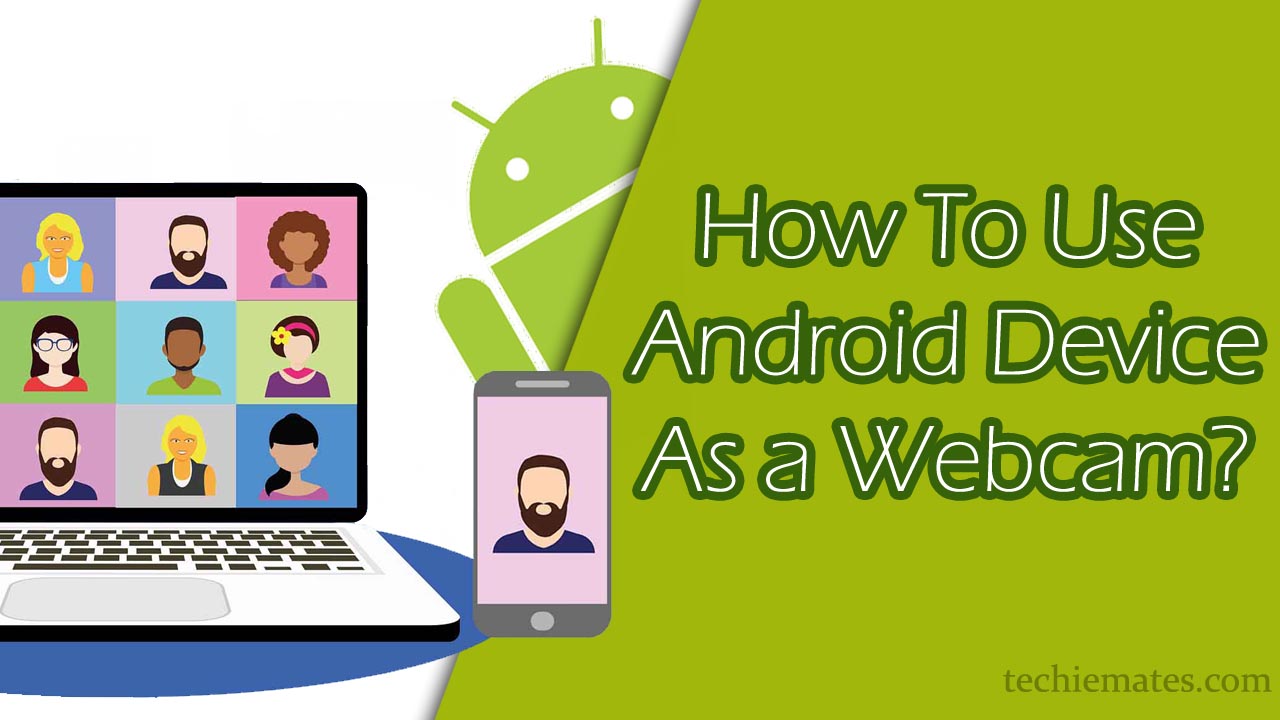
Well, all this time you have been using your phone for nearly all sorts of things like entertainment, communication, camera, but now you will use it as a webcam too. This feature is powered by a highly popular app that is available on the play store. All the steps and features mentioned below will be based on that app only, so without sparing any time, let’s move forward into turning your smartphone a webcam. Ready, steady, webcam.
Transforming Your Android To a Well Working Webcam
Webcams might possess a bad reputation for illegal spying or stealing information, but they are a great resource if used vigilantly. They enable and provide just the perfect touch of humor, passivation, or seriousness when in a conversation, and also they serve as the best security partners. So, altogether they are a resource that could do wonders if handled carefully, so here’s a list of instructions you need to follow in order to achieve this resource on your mobile phone. All you need to do is follow the given steps when you want to leverage your Android device as a webcam:
- Everything starts with basics, so definitely you need to get a basic start, open up the Google play store: the hub of abundant apps.
- From there, you will observe a search window, type in words “DroidCam Wireless App” over there.
- Now tap the search icon, and you will see the app you searched for to appear at the top.
- Install that app and install the same app with similar versions and packages on your PC too.
- Now, it’s time for you to shift your focus to your PC.
- Once your PC has the custody of that app, all you need to do is unzip it.
- These apps are enormous and are mostly available in zip versions.
- Once you unzipped the app, try to run it.
- After that, enter a code called the “Port Number” on your PC screen.
- Port Number is a sort of unique code that the app provides to differentiate users and create their separate identities.
- In order to attain your port number, open up the app, and search the setting menu, all the related details would be displayed there.
- After this, get to the setting part and tap on the “Audio and Video” option.
- Now, you can select your preferences for audio and video quality over there.
- Once you are through with these procedures, come back to your app on your android phone and look for the “three-dotted icons” over there.
- This three-dotted icon in the technical realms is referred to as the “setting” menu.
- As and when you open the settings menu, a drop-down box with a lot of alternatives would appear on the screen.
- Go through those options, looking over the permission that you have granted.
- In order to work with the webcam, grant the app with all the permissions it asks for, if you see the “camera microphone” option not ticked off, kindly tick it.
- Now, choose the desktop layout, and select your camera preference either front or back.
- After that, reach your desktop and tap the “start” button on over there to construct connections.
- Once you are done, open up your video conferencing apps on mobile like “Skype or Google Duo” to test your Webcam.
- Jump off to their settings menu and search for the default video device.
- Once you are there, make sure the default video device is “DroidCam source 2 or source 3”.
- Once you are done with this step, next select the audio section on your preferred video conferencing app and set up the “DroidCam Virtual Audio”, and congratulations, your android device is ready to function as a webcam.
Therefore, these were some easy steps to get yourself a webcam. While reading these steps might appear complicated or challenging to proceed, but as and when you continue to work with them, you will find them almost effortless.
Recommended posts for you:
How to Fix “WiFi Connected But No Internet Access”
How To Fix Google Duo Not Working?
Now, these were the steps for the app that was specially picked up to tutor you all to turn your smartphones into one strong webcam. But there are no hold-downs, you are entirely independent in your decision to choose any other app to work with. The steps might be a tad bit different than the ones mentioned, but the basic procedures and techniques involved will remain the same.
Thank you for your valuable time, and it was a pleasure to let the world know something new and innovative to carry upon. Webcams on android devices are a creative idea that very few people are aware of. Therefore, it was the motto to aware people of the mighty powers concealed within the very device they use on a daily basis. Your queries and suggestions are wholeheartedly welcomed and will surely be attended to.

Leave a Reply