YouTube is a fantastic platform to watch quality content. You can watch shows, lectures, listen to songs, sermons and upload your videos too. But the problem is that YouTube also has a lot of explicit content that may not be appropriate for children to watch.
Parental controls are a blessing in disguise for parents who want to monitor or control their child’s viewing activity on YouTube. What’s good about these features is they are inbuilt, and no other application has to be downloaded to access them. If the parental controls are enabled, then your child will not be able to access inappropriate or adult content on YouTube. The article will guide you on how to enable parental controls on YouTube.
Contents
Need for YouTube parental controls
There are millions of videos on YouTube, and some of them include explicit content too. Your child may be viewing a song, and after the video is over, he may get some video suggestions that are not appropriate for him to watch. Therefore, it is critical for you, as a parent, to set specific barriers that block such content. This is where YouTube Parental controls step in.
In late 2017, a viral Youtuber known as Logan Paul came into limelight for his irresponsible actions. He has 15 million subscribers, and kids also watch his video logs. He posted a video on YouTube where he was in a Japanese forest that had bodies hanging from trees. The forest was notorious for its high rates of suicides. The footage was alarming to viewers since Logan could be seen making jokes in the video. Logan had to apologize, and YouTube removed the disturbing video too.
Time for some statistics. YouTube removes around 150,000 videos each month. The video platform also had to delete 625,000 videos in a single month since the videos were getting lewd comments that were targeting children. Child predators use YouTube as a platform to allegedly post inappropriate and explicit comments on videos by kids. An official statement from YouTube revealed that they had got rid of ads from around two million videos since these ads were not appropriate for children to watch.
YouTube community guidelines
YouTube has a set of rules called the community guidelines, which is for creators to decipher and create videos following these rules. These guidelines include instructions about hateful content, nudity or sexual content, and violent, graphic, or harmful content. YouTube is on the constant lookout for videos that do not meet their community guidelines, and they place certain restrictions on such videos or delete them. But a massive number of videos are uploaded and shared on the platform each day, and it is impossible to keep a check on each one of them. Many videos will violate community guidelines and be watchable on YouTube. Moreover, even if such videos are compliant with all the community guidelines, they may still not be suitable for all kinds of audiences.
Hence, all this is a cause of worry for parents. They do not want their child to watch something which was not intended for their eyes. This is the primary reason why YouTube introduced parental controls. To not corrupt children with inappropriate videos.
What are parental controls, and how does it work?
The other name for parental controls is YouTube Safety Mode. If you activate the safety mode, the YouTube algorithm uses various parameters like community flagship, age restriction settings, and other factors as well to impede inappropriate content on your child’s account.
These algorithms check various components of the video, such as the title, the language used, and the metadata to decide if the reviewed video is suitable or not. Metadata is the various markers of a video such as the creator, video description, the keywords tagged, and also the date of upload. YouTube does not give any assurance that these parental controls are one hundred percent effective, but it is still better than nothing. It is impossible in today’s world to altogether stop your child from using gadgets. These restrictions can act as tools to protect them from mature content.
Apart from automated checking, some videos are even checked manually by the YouTube staff. These are videos that have been flagged by viewers as inappropriate. The videos which have been submitted under the restriction feedback form are also verified manually.
How to enable parental controls on YouTube on the browser?
Enabling parental controls on the browser is relatively straightforward.
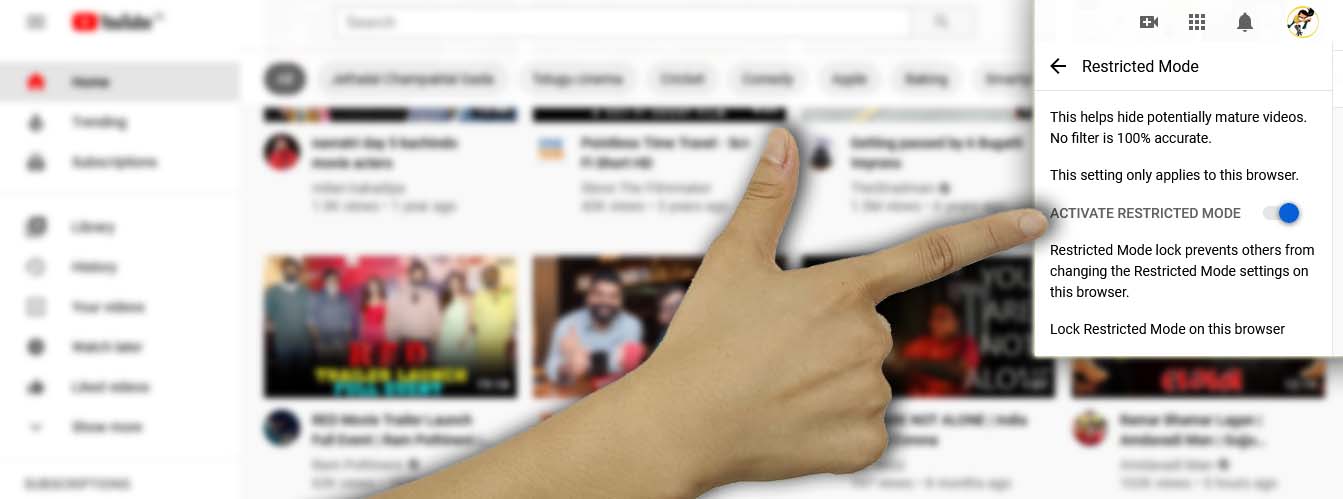
- First, make sure you are logged in on your Google account on the browser.
- Then open the YouTube and go to the home page.
- The upper right hand of the screen should display your profile picture.
- Click on your photo and then select settings from the drop-down list.
- In your settings, there should be a button called the “restricted mode” button.
- Toggle it to turn the switch from grey to blue. The restricted mode has now been turned on.
- Go back to the home page and refresh the page to get access to children-friendly content.
How to enable parental controls on the YouTube app?
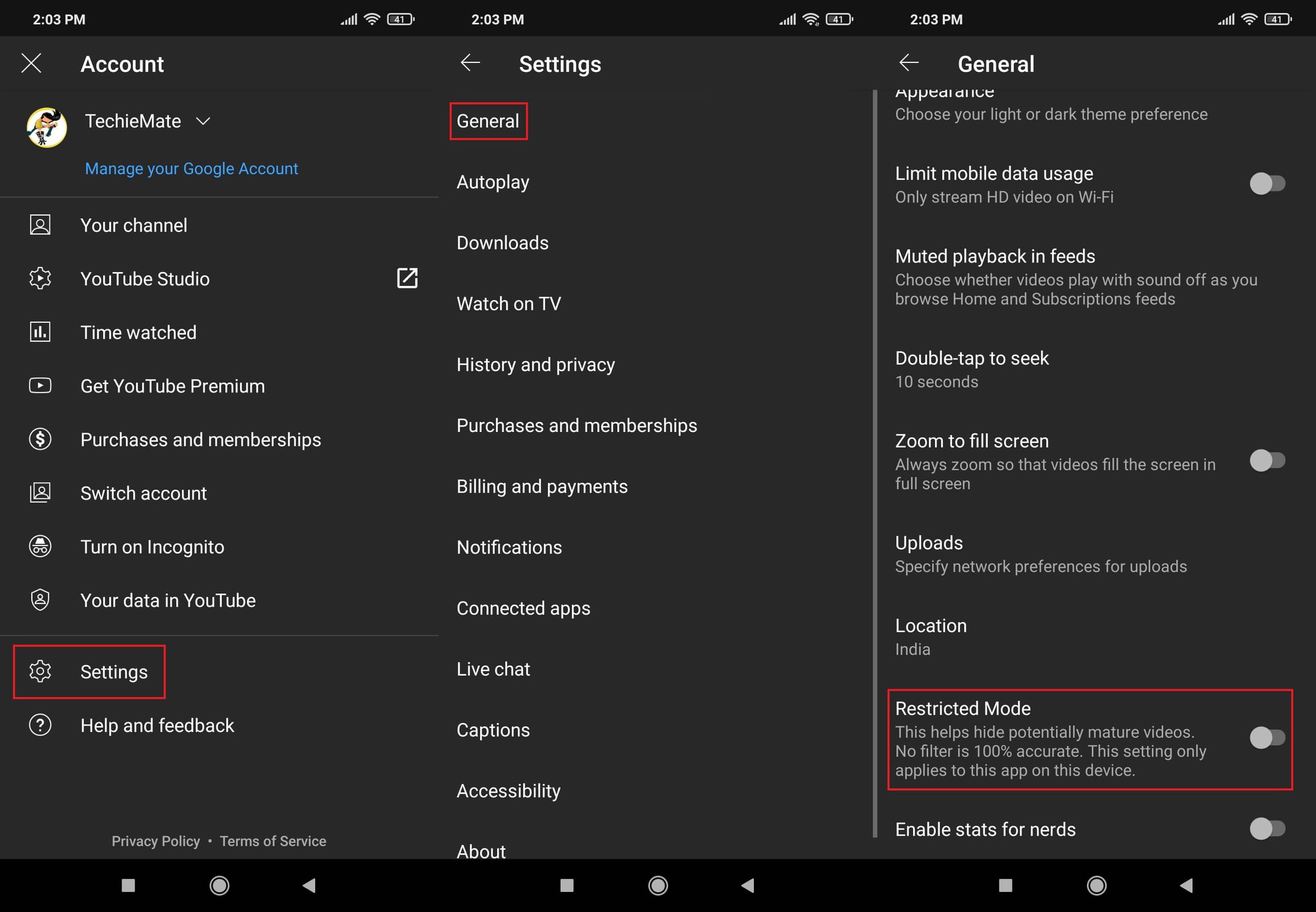
- Sign in to your google account.
- Then, open the YouTube app on your phone.
- Tap your profile picture on the bottom right of the screen.
- Open settings from the menu.
- After that, tap the General tab, and then you will discover a toggle for “restricted mode”.
- Toggle it on, and the color will change from grey to blue.
- Slide down the home page so that only appropriate content is displayed.
Additional tips for parents
The YouTube safety mode does not guarantee that your child will be protected from explicit content. There has to be some initiative from the parents’ side also. You should watch videos with your child and discuss with them what they like to view the most and why. Try being near your child whenever they are accessing YouTube. If you discover your child watching something too mature for them, flag the video as inappropriate so that YouTube can take the required action.
Recommended for you:
Fix YouTube is not working on Android

Leave a Reply