Have you tried video calling people, but ended up frustrating over the poor quality videos and voice glitches? Then definitely, you have not laid your eyes on Google Duo, your perfect partner for video conferencing sessions.
Google Duo has evolved over the years, extending exceptional new features every day, designing conference outlines, and upgrading video quality. In March 2020, the year where the trend of video conferencing increased exponentially provided the inability of people to meet others, Google Duo enhanced in terms of participation feature. It increased the number of video call participants to 12, making it easier to contact our big and lovely family, huge cliques, and amiable colleagues in a single click. Now, as Google Duo eased up our lives by digitally minimizing the distance through our virtual presence over video calls, it became a necessity for all of us. And whenever your essentials are compromised, you suffer. Therefore, to be at peace with your necessity, all you require is to possess a system that works well with Google Duo. If your Google Duo fails to work well, worry not, we are here to guide you to conquer all the glitches that carry over your Google Duo and revive your best version of well versed Google Duo with zero glitches and technical errors.
Google Duo is an eminently popular app due to its compatibility with both ios and android devices. So, due to its remarkably high demand, which might extensively load the server, glitches are possible. But those glitches are not permanent; the most common glitch is the display of a message that reads “Google Duo not working.” If you are facing the same issue, here’s a viable solution to all your technical problems, read along, and you will use your old well working Google Duo again.
Contents
Re-open Your Google Duo App To Start Fresh

It is a common issue that such huge technical errors are only due to minor and insignificant absurdity. This simply means that the not working of your Google Duo could be because your system is being overloaded with the majority of apps that are running in the background. So the simplest tip of all is to close the app for now and shut down all the apps that have been minimized in the background. Start fresh and reopen Google Duo. Have faith, this hack always works, and this method is the most prevailing way that people try to retrieve any non-working app.
Google Duo Connection Issues
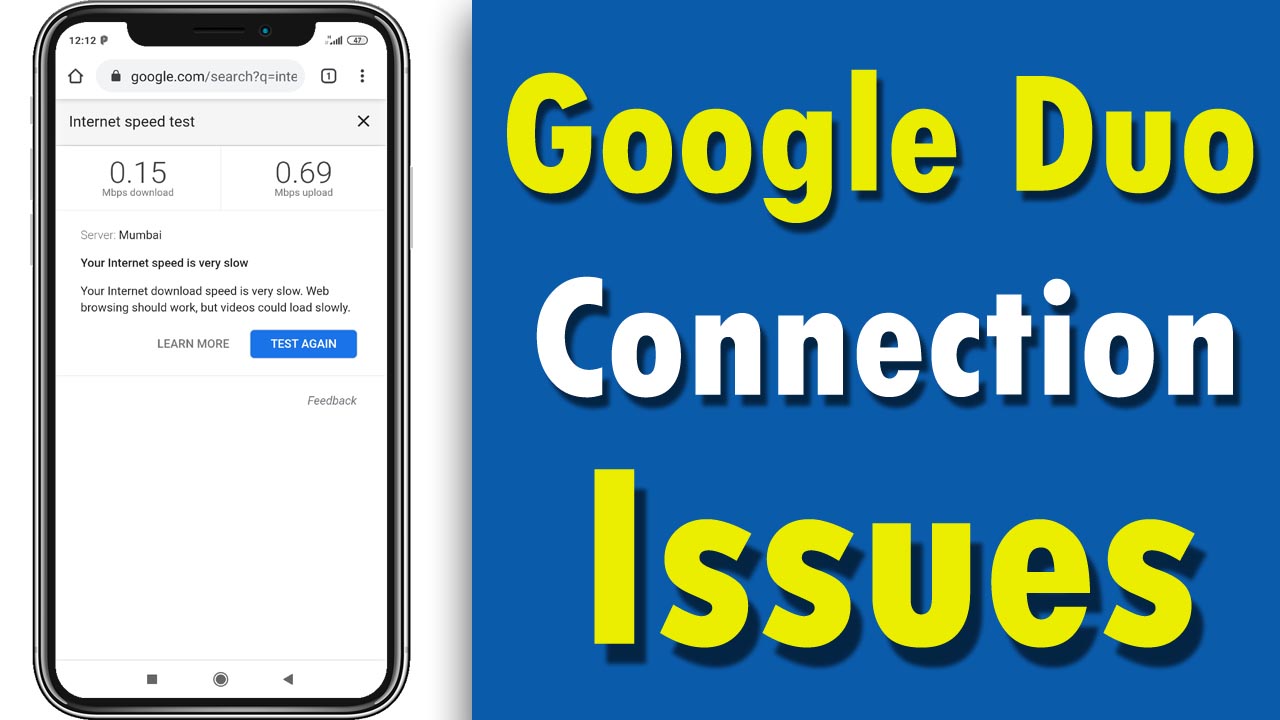
If you are here, the above approach was certainly a failure, but don’t fret, this too shall pass. Now, another reason for your traumatizing Google Duo tragedy could be the network connection bust. The best way to overcome this problem is to reconnect your WiFi or mobile data or simply put your phone on flight mode and reactivate it.
If you are sure that your connections are doing okay, then check up your Internet speed because Google Duo demands an enormous amount of Internet to function well. This could happen when your Internet bandwidth is compromised due to several contenders sharing it.
Turn On The Data Saving Mode to Avert Connection Glitches
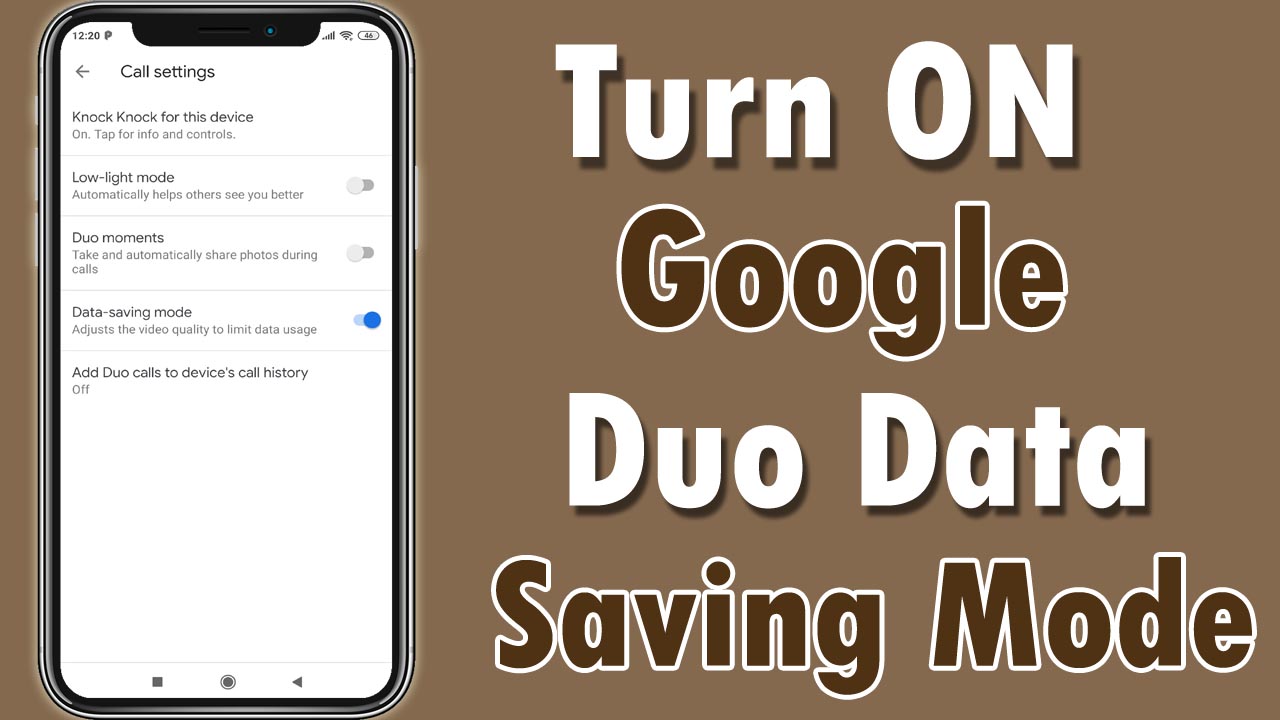
If your Google Duo is the victim of the above problem of connections, then the only way to free your Google Duo from the network lagging clutches is by activating the lite or Google Duo data saving mode.
The steps to do so are simple, and work wonders on your network and connection glitches. All you need to do is:
- Open the Google Duo App.
- Jump to the settings.
- From settings, select menu, you will see a drop-down screen.
- Click on data saving from those options.
Your work is done, enjoy your Google Duo at minimum Internet expenses and zero technical errors with the wonder button referred to as the data saving in technical realms.
Start Afresh 2.0

Remember how this article highlighted the very first tip of starting fresh whenever you encounter technical failures. So, here’s an upgraded version of that very refined remedy, the start afresh 2.0, all you need to do now is start fresh from the core. That is to refresh the entire device by shutting it down all together and restarting it. The restarting will ensure better RAM functioning and dropping off of all the useless resources, thus clearing garbage to help you revive your dearest app back to active functionality.
Check Your Permissions and Access Granting Settings
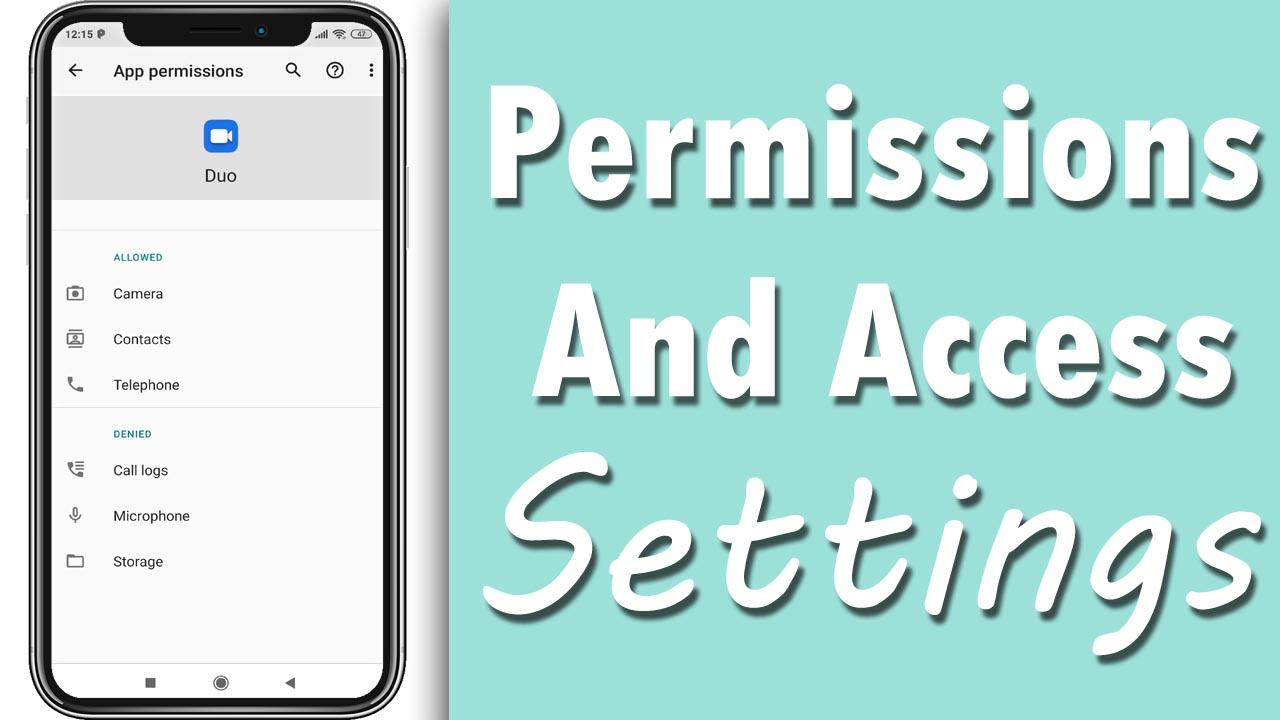
Whenever you install any app, it requires a host of permissions to function faultlessly. The same applies to Duo, all you need to do is permit it all the host permissions it asked for, maybe your app wasn’t working due to your denial to these host permissions. To review your host permissions, follow these steps:
- Open the settings menu
- From settings, reach the app option.
- Search for Google Duo from the network of apps you have
- Then tap on permissions section
- And then simply activate the allow all button.
Take a closer look, did you update your app?
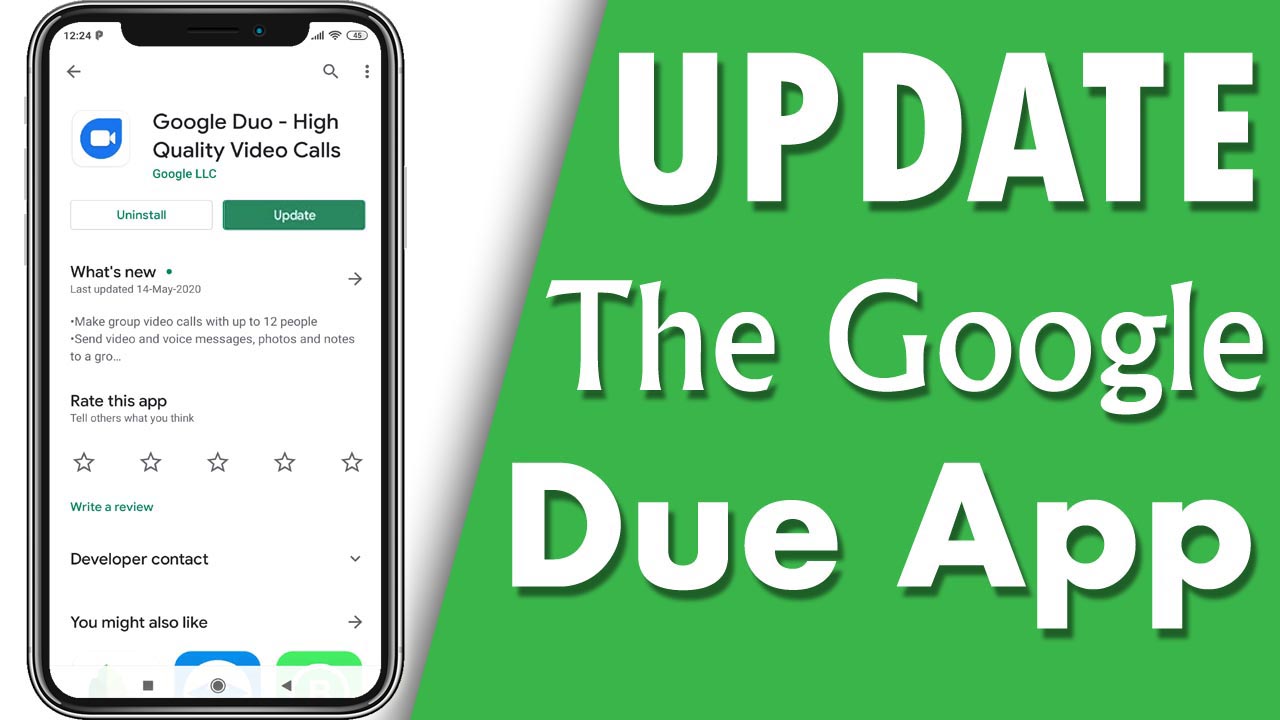
It is a fact well acknowledged that most of the android phones have a pre-installed set of Google Duo on their cells. This implies that the uninstallation process is complex and also a chance that you might not possess the upgraded version, which makes the app functionality timid and tedious for you to use. Therefore, if you encounter any loading problems, all you need to do is update the app so that it is compatible with the device and works perfectly as it naturally does. All you need to do is:
- Open play store
- Click on the three lines that appear at the top
- A drop-down menu would open
- Select my apps from there
- Search for Google Duo and check if your app needs an update or not.
- If it does, click on the update and relish the updated version.
These were the set of advice planned for you to bring your Google Duo back on track, and hope they work.
Recommended for you:
How to Activate WhatsApp Video Call on PC

Leave a Reply