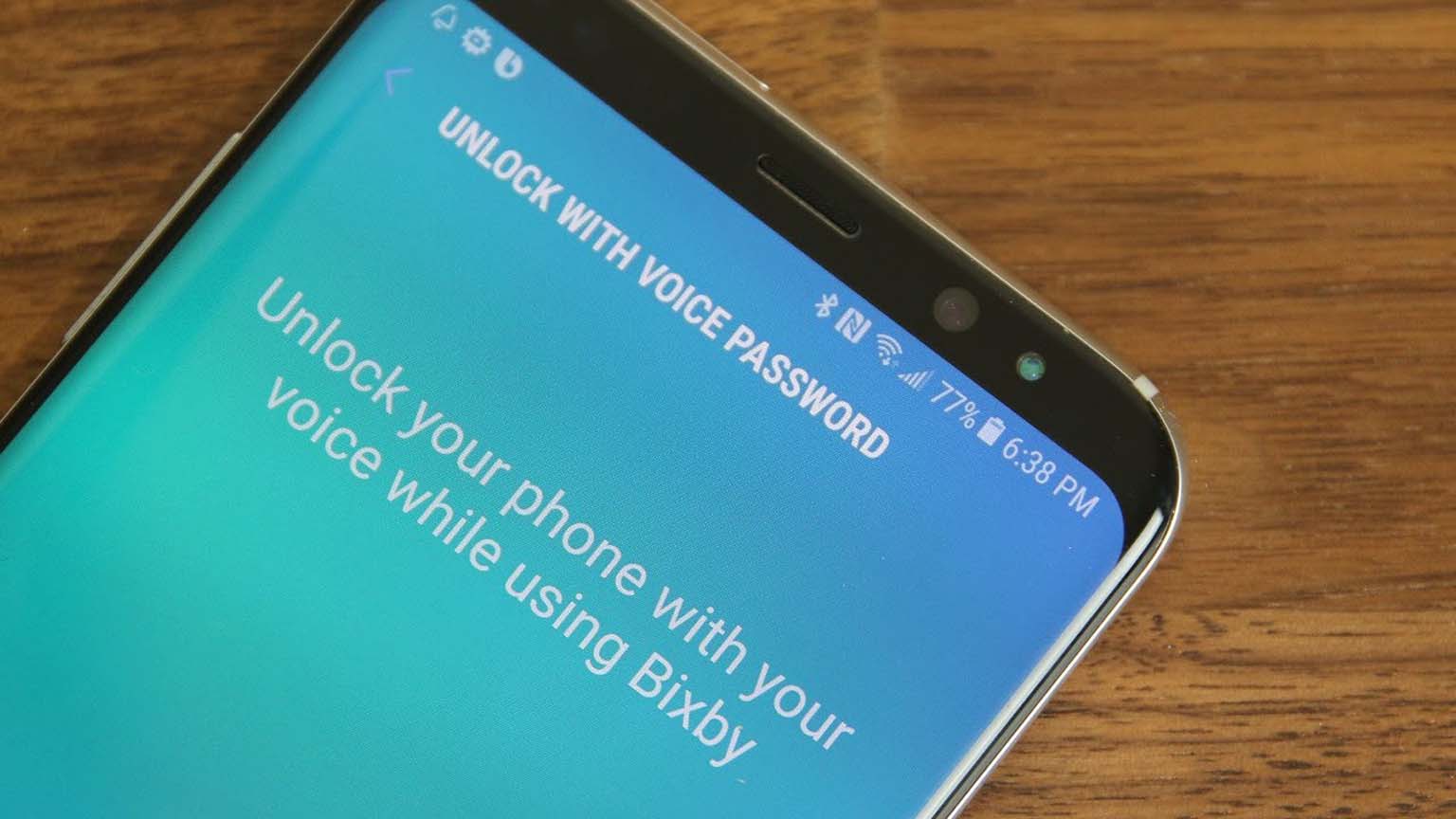
We cannot imagine a day without our phones. It won’t be a lie if we say that the world comes within our reach through our phones. With the number of things achievable through our phone, it is almost a task to get by without them. And with our phones come our personal voice assistants.
Personal voice assistants are becoming more and more popular with the mass nowadays. With our lives mingled with technology at every nook and corner, voice assistants turn out to be extremely useful tools.
With popular voice assistants such as Alexa from Amazon, Siri from Apple, and Google’s Google Assistant already in use, Samsung too introduced its very own voice assistant named Bixby. Allowing you ease with a number of tasks and actions, Bixby can really make your experience with the phone a hundred times better.
If you are wondering how to utilize Bixby in the best way possible, especially to get access to its voice password feature, read on to know the exact steps to know-how.
Contents
Know more about Bixby
Before getting into the actual matter, it is always better to know about the assistant itself. As mentioned above, Bixby is the voice assistant for Samsung and was first introduced in the Galaxy 8 and 8+ series.
True to its name, Bixby assists with a number of tasks and actions on your phone. Not only does it make your user experience with your phone a hundredfold better, but also makes life a lot easier and with quick ease.
Bixby reacts to your voice and can efficiently execute tasks like playing music, making calls, sending text messages, running specific applications, setting reminders, and so on. The voice password is one such feature.
However, with recent updates, users have observed difficulty using Bixby, especially with the voice password feature. But do not worry much about it as, along with guiding you on how to set up Bixby voice passwords, we have also attempted to solve significant difficulties where the Bixby voice password may not be operating correctly. Let us cut the chase and dive right into the main deal.
How to enable the Bixby voice password feature?
If you are hoping for that extra bit of security from hackers for your phone, then the Bixby voice password is meant for you. It does not just give you the ease to unlock your phone in the circumstances such as while driving, cooking, or simply when you have your hands invested in some other work. It is also much safer and provides good security.
The Bixby voice password feature may be a bit complicated to set up. However, do not worry as we have tried to put it down in the simplest way possible.
To enable the Bixby voice password, follow the steps mentioned below.
- The first step requires you to open the ‘Bixby Voice Application’ app. You will find the application among the home screen apps.
- On opening the app, you will find the three dots icon. It should be located on the upper right corner of the phone screen.
- On tapping on it, select the ‘Settings’ option.
- From the list that it will present, lookup for ‘Unlock with Voice Password’ and click on that.
- After that, click on the ‘Continue’ option. Among other options that will appear on the screen, select ‘Bixby’.
- Now, it is time for you to set up the password with which you would like to unlock your phone.
- Following that, Bixby will recognize your voice. Once that is done, click on the ‘Continue’ option.
- It is time to check whether it works or not. Lock your phone and say ‘Hi, Bixby’ and check its functionality.
- When the Bixby icon appears, say the command ‘Take Me to the Home Screen’.
- Here, you will be asked the password that you had set up earlier.
- Once you have said the password, you will be able to unlock your phone automatically.
With that, your Bixby voice password should be up and working! This way, you have not just made it easier for you to unlock your phone, but have also increased the security of your phone.
If Bixby Voice Password does not function properly
There may be many such cases where the Bixby voice password may not function properly. It might be because of specific settings that have been changed, or might be because of specific new updates.
It is usually the smart lock feature because of which Bixby is unable to recognize your voice. Whatever be the case, we have provided a solution that you may try out and see if that solves the problem. In any case, let us get started!
- In this solution, we will show you how to register your voice with your phone system, so that it becomes trusted.
- Firstly, you need to open ‘Settings’. You may open it directly from your home screen apps, or you may open it via the notification panel.
- Once you have opened ‘Settings’, scroll down and look for the option ‘Lock Screen and Security’ and select it.
- Once that option opens, look for the ‘Smart Lock’ option and click on it.
- When you tap on that, the phone will ask for your secret code. Once you have entered that, search up the ‘Trusted Voice’ option and tap on it.
- Here, you will have to add your voice. For that, just say ‘Hi Bixby’ or ‘Ok Google’.
After you have followed these steps, go ahead, and follow the steps mentioned under how to set up the Bixby voice password. This shall ensure the proper functioning of the Bixby voice password feature.
Recommended for you:
How to Turn Off Bixby Voice on Samsung Smartphones
The Bixby voice password is a useful and convenient feature that offers protection from hackers while being easy to use. However, as mentioned earlier, with more latest updates, the feature might show a few difficulties.
But with the given solution, we hope to have solved the problem and allowed you to use the Bixby voice password smoothly.

Leave a Reply