Instagram is an ever-evolving social platform that keeps people worldwide connected with photos, text messages, and much more. The advanced interface of the application makes Instagram one of the most used social media platform.
You can follow not only friends and family but also your favorite celebrities and artists. However, to stay on the same page as Instagram’s development in technology, you need to keep your app updated.
If you’re struggling with the process of updating your Instagram on an android device, this article is here for the rescue.
Step 1
Open your app drawer and look for the Play Store app. Once you have located it, click and launch it on your phone.
Step 2
You’ll see a search tab at the top of the screen; tap on it. Enter and search Instagram from here.
Step 3
Your search result should have Instagram on the top of the list. You should also be able to see now whether or not an update is available for the app. If you see the Update option for the app, click on it. If there’s no such option, you already have the latest version of Instagram.
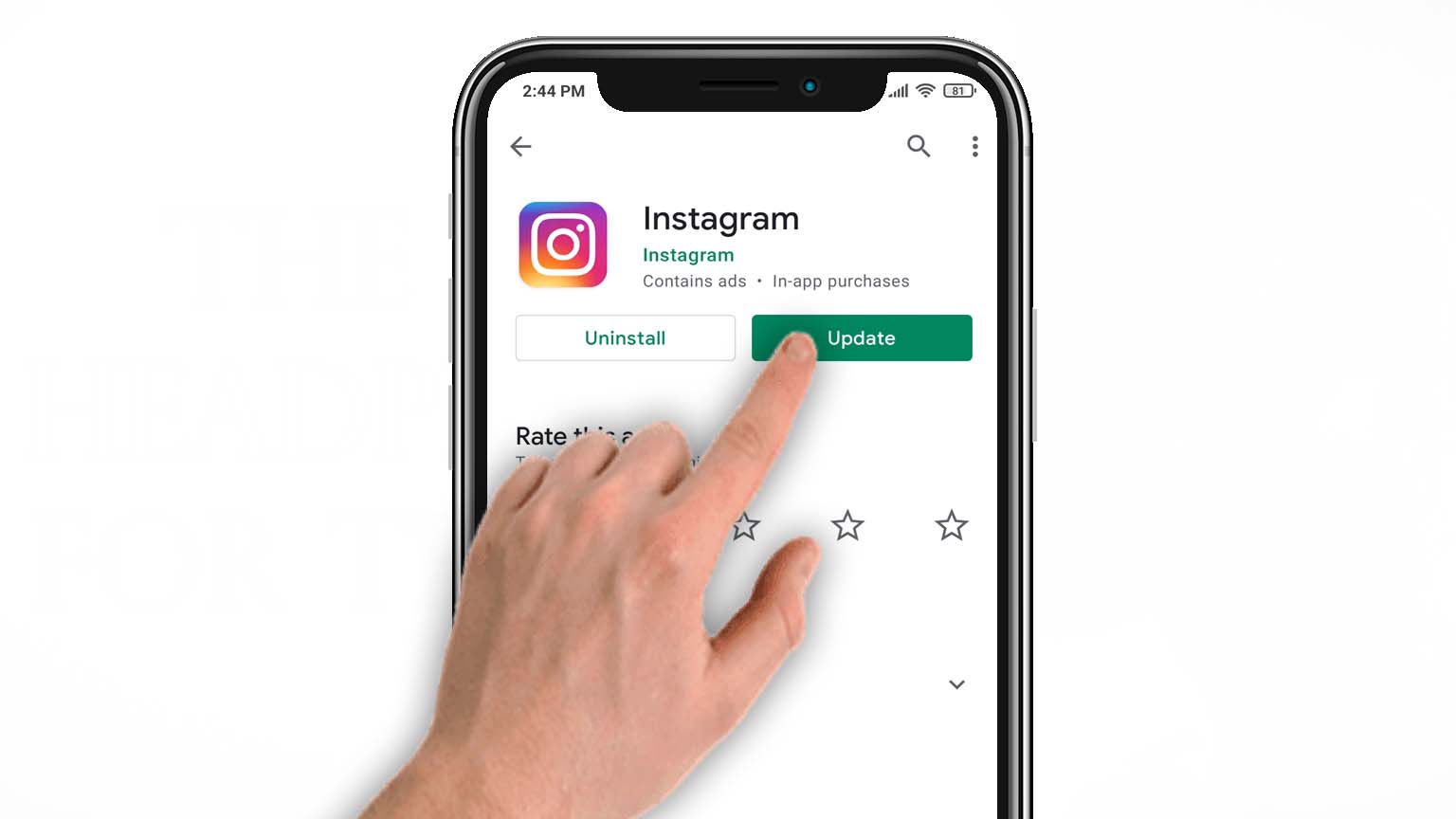
You can also auto-update feature on Google Play Store by tapping on the Settings followed by Auto-Update Apps. This will allow Play Store to update all your apps automatically whenever a new version is available.
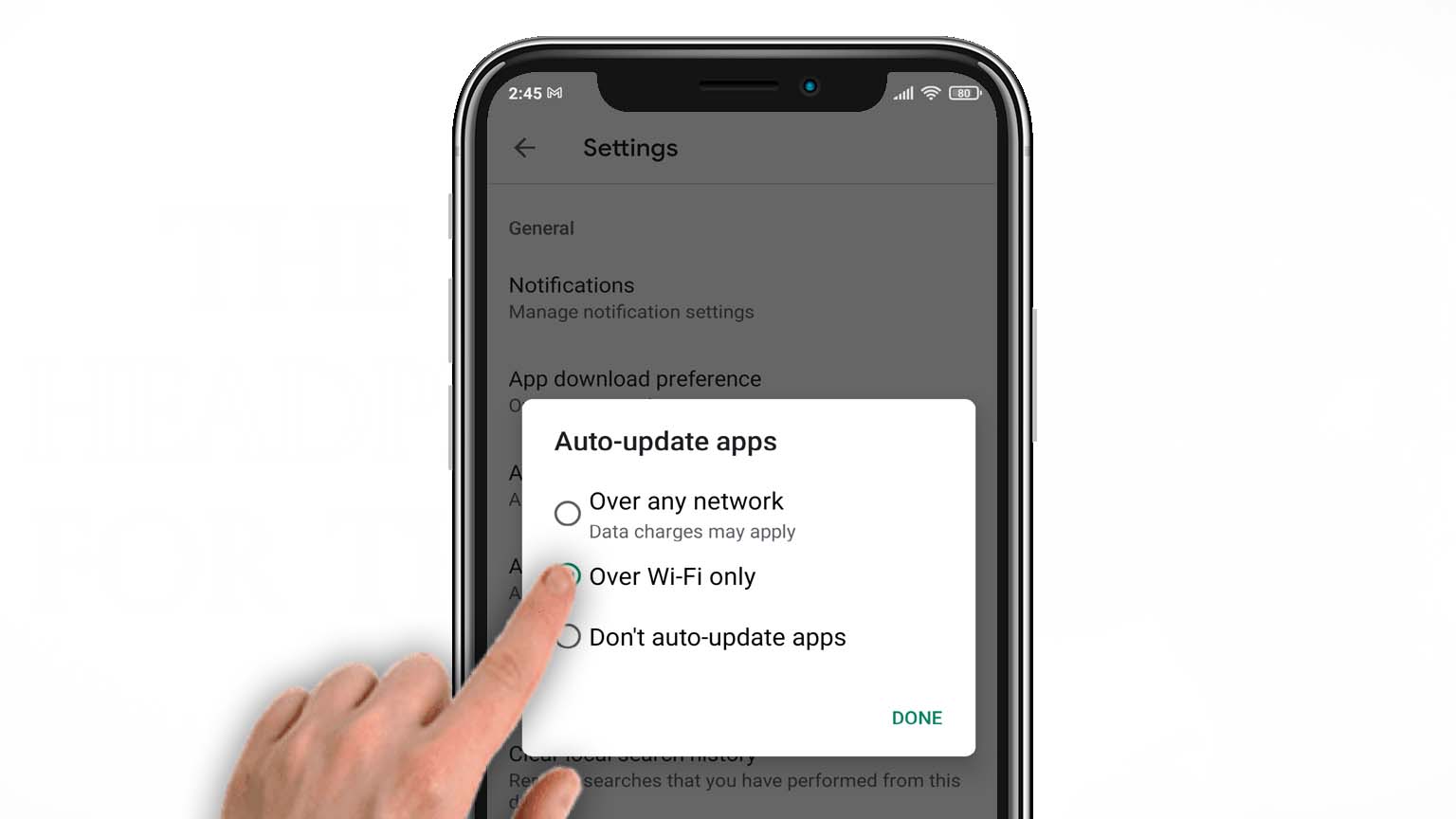
Does your device not support the latest version of Instagram?
In case your android phone doesn’t support the latest version, you’ll not be able to download the app from Google Play Store.
However, you can still use the latest version of Instagram on your phone if you can download it from any third-party app stores. Play Store doesn’t take risks with device compatibility. You can go to any app store, such as ApkPure, ApkMirror, and other similar third-party stores.
Download the most recently uploaded copy of Instagram on your device, install it to run the latest version on your android.
Recommended posts:
How to Know if Someone Blocked You on Instagram

Leave a Reply