There might be situations when you don’t have the time or patience to watch a lengthy YouTube video. In such cases, you just want to watch a section of the video where a certain word is mentioned. Trying to trace a particular moment in a YouTube video can be time-consuming and mind-numbing.
You do not, however, have to do this manually. If you don’t know how to, you have come to the right place. This article will inform you of the various methods to search for words in a YouTube video and across many YouTube videos.
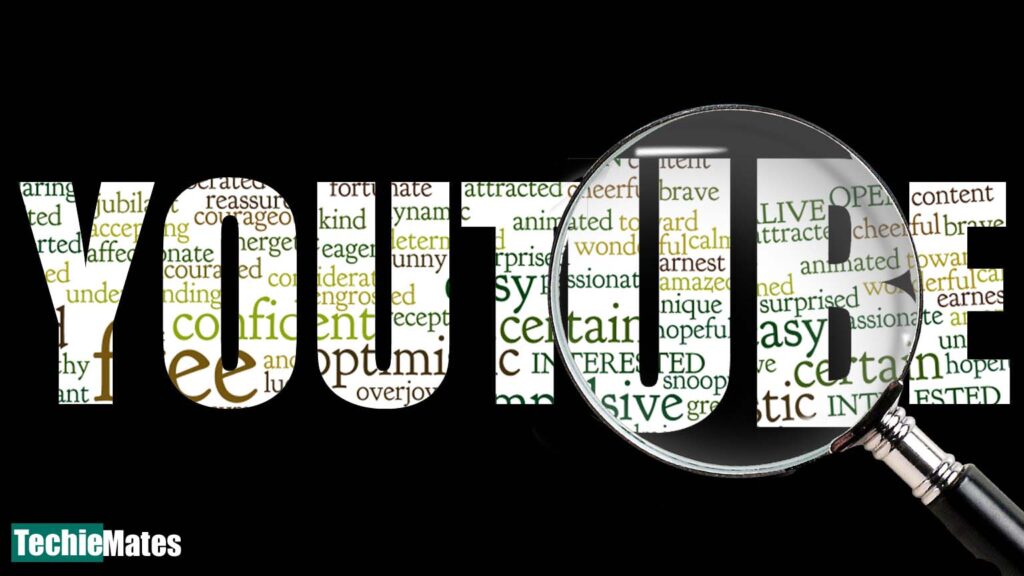
How to find words in a specific YouTube video
Using your browser’s search function in combination with YouTube’s closed caption functionality, you can conveniently pinpoint the precise moment in any YouTube video. Most YouTube videos include captions, either manually inserted by the uploader or other users or automatically generated.
But there is a catch. This method is not possible if the video doesn’t have captions. This is only applicable when watching videos on the YouTube website, not in phone applications:
Step 1: Open the YouTube video for which you want to search the words.
Step 2: Click on the three horizontal dots icons just below the video player.
Step 3: Select “Open transcript” in the menu that opens up. This will show a time-stamped list of captions to the right of the video player.
Step 4: To open your browser’s search function, press Ctrl + F. Enter the word or phrase you want to locate. It will highlight the text if the text is present in the transcript.
Step 5: Click the arrows in the “Find Bar” to browse through all instances of that text.
Step 6: Click on the text in the transcript to skip to the part of the video where your search word is said.
Take this feature with a pinch of salt as it depends on the accuracy of the captions. We cannot assure that the captions are all right, particularly if they were generated automatically. You can also install third-party extensions on your browser and use them to search for specific text.
How to find words across various YouTube videos
This approach is helpful when looking for YouTube videos that include a particular word or phrase.
- Open YouGlish.
- In the search box, enter the word or phrase you want to find, and then select “Say it.”
- To play and skip to where the word or phrase arises, use the controls just below the video player.
- If you want to play the next video, press “Ctrl+Right arrow.”
The one drawback of using YouGlish is that it doesn’t show videos whose captions are generated automatically. It shows only those videos with manually added captions.

Leave a Reply