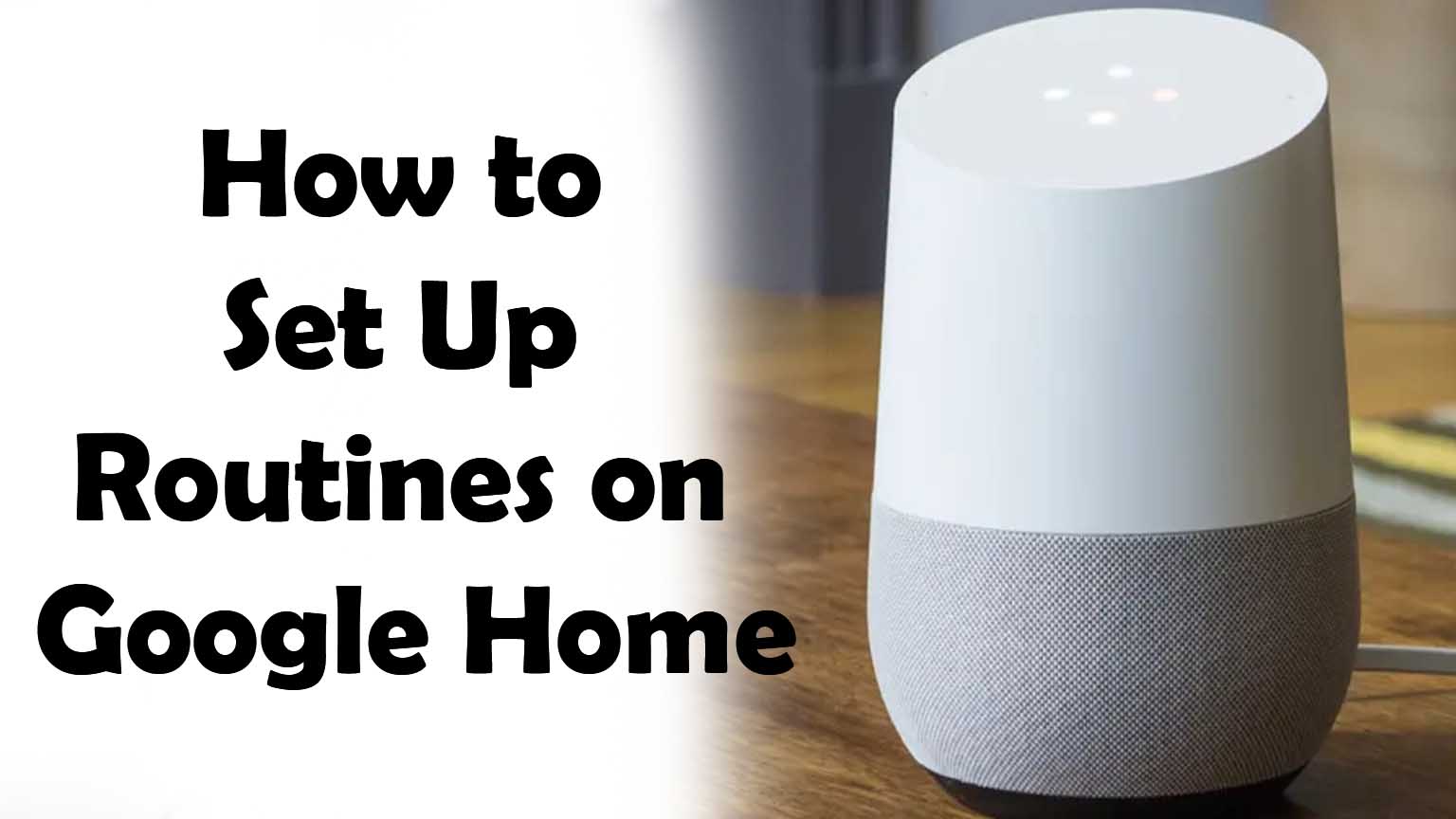
Smart appliances have made our lives way too easy. With their advanced technology, these devices are accessible from any part of your house. However, one needs to carry around different controls for different devices. Therefore, we all need to have a system that can operate all the devices from one place. Google Home is one such application.
Why Google Home
Google Home comes with advanced technology and has various features in it. Google home can sync all the home devices with a single control and can also be used to set reminders and alarms.
Setting up Routines of Google Home
To set up routines of Google Home on your smartphone, you need to follow these steps.
- Browse for Google assistant on your smartphone. Now that you have found the app, set up your account there.
- Click on the profile picture on the top right corner of the screen.
- You will now reach a window with four different sections, i.e., You, Services, Home, and Assistant. Click on the assistant section.
- Among all the options in this section, select the one called Routines.
- You will be presented with a ready-made list of routines such as “good morning,” “I’m up,” and “tell me about my day.” These voice commands activate actions that were listed under those commands.
- To set up a customized routine, one needs to click on the plus icon at the bottom left corner of the routines window.
- Then you will be presented with three different options to customize your routine, i.e., Add commands, Set time and day, Add action and Add media.,
- In the add command section, you need to formulate a voice command that will activate the actions you intend to perform. One must ensure that the command is not the same as any preset commands in the routines.
- Set time and day option allows you to set the time of the action that you want your devices to perform without using any commands. You can add alarms, set reminders, or any actions that your automatic devices may perform at a certain time of the day.
- Moreover, one also needs to set the days of the week when they want these actions to be performed. Set when to repeat and when not to repeat a particular action.
- After setting up the command and time and day, you now have to set the actions you want your command to perform. Users can choose from a range of preset actions such as adjust light, adjust the thermostat or adjust scenes. One can also set actions like whether information, daily commute information, or reminders from calendars.
- One can also create actions that their automated devices can perform and add them to routine under any selected command.
- The add media option is used to add any specific music, song, news channel, podcast, audiobooks, or any audio recordings that you want to be played after the task is done.
- Users can also set the volume level of the music differently at different times.
- Now you are all set to use your Google home.
Recommended for you:
How To Sync Google Account Contacts To Android Device

Leave a Reply