If you would like to enable dark mode in Google Sheets, Docs, and Slides, you can do so easily. Many people want to work in the dark mode and are big fans of it. This article is to guide them on how they can achieve the same.
Dark mode has really become popular nowadays. Whatsapp, which is the most popular messaging app, has seen a considerable surge in the number of dark mode users. Apart from WhatsApp, other popular websites and applications like Google Docs have also rolled out the dark mode feature. Many people argue whether the dark mode is suitable for our eyes or not. Irrespective of this fact, some people love it and prefer to complete their tasks in the dark mode only.
Seeing the rising demand, Google has also launched the dark theme in Google Docs, Google Sheets, and Google Slides as well. The dark mode is also associated with a different UI and lets you save battery life. This feature can really work wonders when you are in a low-light environment.
Your eyes feel rested when you gaze at the screen in dark mode. When there are low light conditions, you can avoid putting pressure on your eye muscles when you enable dark mode. A dark theme is helpful in saving battery life which all users want. When you enable the dark mode on your Android device, you can do several tasks easily, like writing a long essay, making a presentation for work, or creating lengthy sheets. Let’s take a look at how we can enable dark mode on Google Sheets, Slides, and Docs.
Enabling dark mode on Android
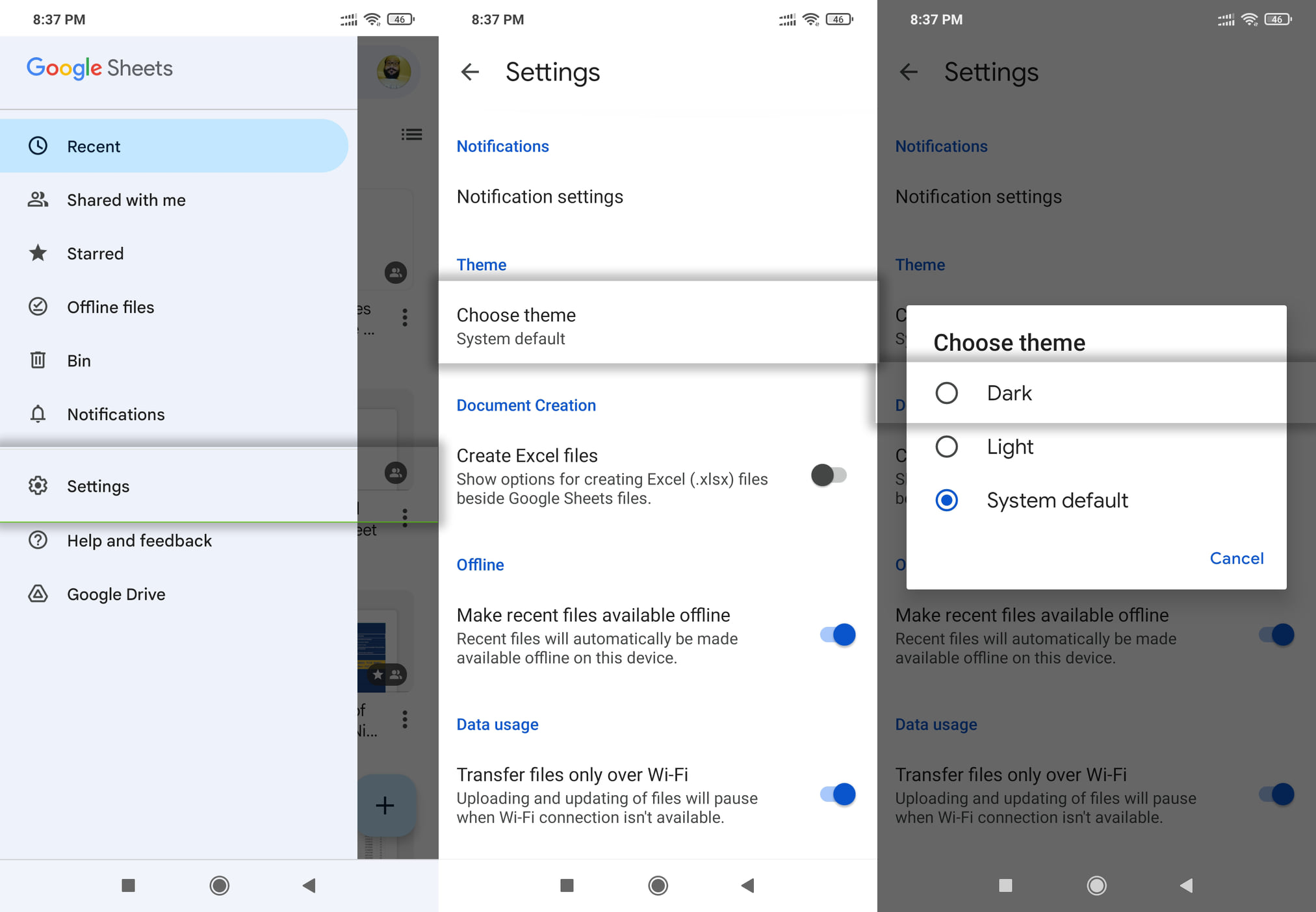
- You can open any of the three apps, i.e., Google Slides, Google Sheets, or Google Docs, on your Android smartphone.
- There will be three vertical lines at the left on the upper portion of the screen. Select them.
- A menu will pop up. Select “Settings” from the menu. Then tap on “Choose theme.”
- A list will appear from which you have to choose “Dark Theme.” This should do the trick.
You can also view the document in the light mode without having to disable the dark mode. To do so, read the following steps:
- Open either Google Docs, Google Slides, or Google Sheets on your Android smartphone.
- Open the file that you wish to work on or view.
- Select the three vertical dot icons appearing in the upper left corner of the screen.
- You have to choose “View In Light Theme” from the list that will pop up.
Enabling Dark Mode on Web
This is another way of enabling dark mode on Google Sheets, Slides, and Docs; however, this method is not the official way. You can enjoy the dark mode by altering a few settings on Google Chrome. Here are the steps for the same:
- Open the Chrome browser on your laptop or PC.
- Guide your cursor to the search bar and enter “chrome://flags/#enable-force-dark.”
- The “Force Dark Mode for Web Contents” option might be disabled. Enable it to proceed to the next step.
- Exit Google Chrome and relaunch it.
- Now, you will discover that you are able to access dark mode in Google Docs, Sheets, and Google Slides.
Recommended for you:
How To Enable Dark Mode on YouTube on Android?
Conclusion
These were the only methods through which you can access dark themes in Google Sheets, Google Docs, and Google Slides. This feature comes in very handy in low-light environments, and you can view your document with ease in such conditions. You can give special attention to your work when the conditions are favorable.

Leave a Reply