Instagram, an application that has people hooked across the globe. It is indeed a platform like no other as it offers the user a ton of options regarding the sharing of visual content. Today, millions of people use Instagram for various purposes, different communities, groups, and even businesses run on Instagram. The photo and video sharing platform has become a hot spot for individuals with a good social status and skill set.
Some might be seen flaunting their rich possessions while some might be seen showcasing their true talents, and some might even be seen sharing general information among the masses. Instagram has a ton of applications that, if understood, the right way can help a lot of people. Scrolling through the daily feed is something that almost everyone does on a regular basis, but sometimes users come across a notorious problem that ruins the experience. This problem is none other than the infamous “Unfortunately Instagram Has stopped” problem.
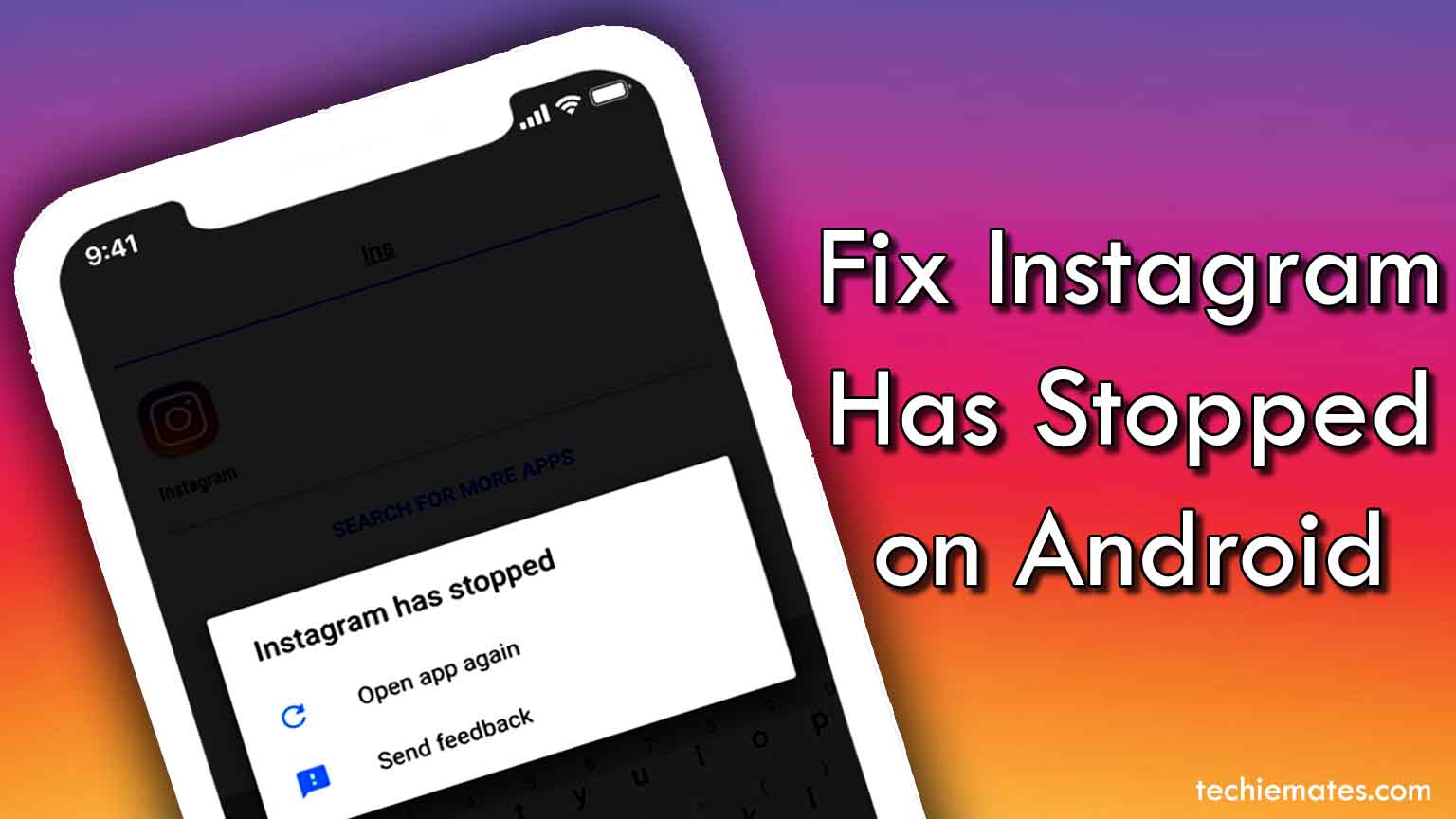
Contents
Getting rid of the problem: Switching to simple steps
A lot of users possess either an Android or an IOS device today. The usage of Instagram is reasonably exercised on both platforms. But here’s the thing, Android users often come across the “Unfortunately Instagram Has stopped” problem every now and then on different devices. The problem arises due to a number of reasons starting from the device’s poor maintenance, lack of space, low processing speed, etc.
The unexpected stoppage could cause the user to experience an immediate outburst of frustration if the user had been indulged in serious work. Since Instagram is a business platform as well, its proper working is essential for many to start off with. A user can get rid of this notorious problem if he/she knows the way around. There are a few easy steps for Android users using which their Instagram issue can be fixed with ease. Here’s how they can help themselves.
The classic restart
A very tried and tested solution to almost all technical issues and glitches is the restart option. It is usually applicable to many devices spanning across different platforms. Be it an Android device, iOS, Windows, etc. the restart option fixes most if not all problems in one go. The Instagram issue can be solved with this operation as well. One has to follow the following steps to get rid of the issue at hand.
- Hit the power button.
- Keep pressing the button for at least 10 seconds.
- The device will shut down.
- Leave the device idle for another 10-12 seconds.
- Press the power button again to restart.
What it actually does is, it starts the device on a fresh note, the background activities are reset again for applications. The RAM space is freed a bit to allow better processing speeds and application functions. One can have a smoother functioning device after a basic restart. As mentioned above, it can solve most problems in one go; this should be no exception either. For the most part, all Android devices have the same restart procedure, which makes it all the more feasible for the user to get rid of the problem. Restarting the device has been a popular method in the technical community for a long time now. It has gained such a widespread reputation that people have now even started making memes on the operation itself. Even then, the operation still stands the test of time, and irrespective of the platform, it works for the most part in all devices, period.
Data cleansing
Every application uses some data which is either stored in the device’s cache memory or permanent memory, depending on the application’s nature. The saving of data, no matter how small, can affect the device itself. Picture the following scenario; a device uses an application that uses the cache memory. Now the cache memory receives a little but constant dose of data daily. The user remains unaware of the situation and keeps using the application; the cache memory ends up reaching its saturation point and stops the app from processing further information. A situation like this is highly likely to arise if the user doesn’t take care of the cache memory allocated to the different applications. Cache data can be cleansed if one follows these steps.
- Hit the Settings on the device.
- In the Settings menu, find the Apps option.
- Upon tapping the Apps option, the user will be shown a list of applications installed on the device.
- Choose Instagram from the Apps list.
- In the Instagram option, the user will come across options such as Clear Data and Clear Cache.
- Tap on the options and wait for a few minutes.
Upon the completion of this operation, the user will experience a better working Instagram. The user might also come across a third option in the Instagram section alongside the Clear Data and Clear Cache options. It’s the Force Stop option. Upon pressing this option, the background processes associated with Instagram will cease immediately, and the user might be able to use Instagram with ease once again, without any stoppages.
Keeping the application updated
If the user finds it troublesome even after performing the first two operations, he/she should then proceed towards getting the application updated itself. It is a smooth operation that can be performed by anyone. Since nearly all Android-based applications are available on the Google Play Store, the updates for the same are made available over there as well. One can get the app updated by following these steps.
- Go to Google Play Store.
- Hit My apps and games option.
- Choose Instagram.
- Hit the Update option.
Having an updated application can solve several problems, including this one.
Installing the application again
If all else fails, the user can then apply the last operation, i.e., installing the application again. It is true that, at times, simply uninstalling the app can make the difference as well. One can reinstall the application using the following steps.
- Uninstall the application either from the Play Store or directly.
- Initiate the Restart process.
- Go to the Play Store again.
- Install the application.
Recommended for you:
How to Know if Someone Blocked You on Instagram

Leave a Reply