Your phone is your daily companion that assists you in several activities as the day rolls by. Automatically, if it were to die down or face any problem, it would create many problems for you.
Samsung has been creating these daily companions for years now and is best at what they do. Their Galaxy S series is well-reviewed and has some great features that make them more than ideal as your daily companion. However, now and then, they may break down.
That being said — if you are facing battery issues with it, don’t worry. This article will go through the problems that can arise with your Galaxy S8 battery and how you can solve them. Then, without wasting a moment, let us get started!
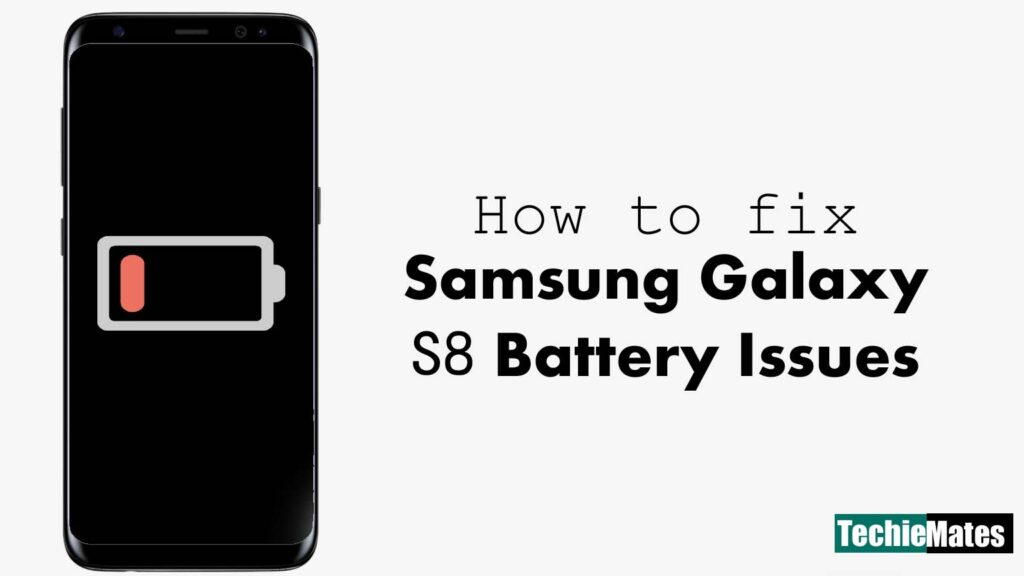
Contents
Solutions for battery issues in your Samsung Galaxy S8
At the beginning of using your device, everything seems to be sailing smoothly. However, as you keep using your device, it starts slowing down, and an obvious sign is the battery draining faster.
Such behavior is because of regular usage of the battery, along with other reasons, such as lack of space. Here are a few easy solutions for you to try out to solve the issue with your battery.
Put it on power saver
The first solution that will give you a quick result is the Power Saver mode. This mode is in-built and will be located in your notification bar. This mode decreases your device’s brightness, resolution, and stops unused apps from running. This will easily add a few hours to your device’s battery life.
However, you would not like to have your device on this mode all the time, as it may get inconvenient at times. Thus, though it adds to the battery life, it is not a permanent solution.
Clear cache
As we said before, battery life may be affected if you have less space or are running out of memory in your device. To fix this, one way to go about is to clear the cache files.
If you are not aware of what cache files are, they are junk files that a device creates when they are operating. Thus, you can imagine how much of these junk files are created daily. If you clear these files, your battery life will get better. Here is how you can do it:
- Start by switching off your smartphone.
- Next, long-press these three buttons simultaneously; Volume Up, Bixby, and the Power button.
- The previous action will initiate the Recovery Mode with colored text after you see the logo.
- Use the Volume buttons to operate and the Power button to select in this mode. Using these, select the ‘Wipe Cache Partition’ option.
- Next, the device will ask you to confirm your choice. Use the previously mentioned buttons to confirm ‘Yes.’
- Once the cache clearing process is complete, select the ‘Reboot System Now’ option.
- After the successful completion of this step, simply Restart your device, and you are good to go.
Check the apps
Another way to manage your device’s space to improve battery life is to monitor all the apps in your device continuously. You can do so by doing either of the two:
- Uninstall unused apps
- Checking for high power-consumption apps
Here is how:
- Firstly, open the Settings of the device.
- Once you have it opened, look for ‘Device Management.’
- From there, choose ‘Battery’ and then ‘Battery Usage.’
- This will give you a complete view of all the apps that you have on your device.
You can monitor which apps are using up more battery power or are running in the background. As you also have a complete list of all the apps, you can sort through them and remove all the apps you do not use.
Fix brightness and resolution
Another great way to save up battery life is to manage the brightness and resolution of your device. Samsung Galaxy S8 comes with three resolution modes to choose the lowest one to save more battery life. To do that, here is what you need to do:
- Open ‘Settings’
- Select ‘Display’
- Next, select ‘Screen Resolution’
- Select the ‘Lower Mode’
That is pretty much it for fixing the resolution. As for brightness, lower it as much as possible. You can control the level of the brightness from the notification panel itself.
Conclusion
So, there you have it, solutions to fix battery issues on your Samsung Galaxy S8 smartphones. If you follow the options mentioned above, you can easily solve many of your battery issues and have a longer running battery life.
However, suppose you do not get a solution even after trying out the steps mentioned above. In that case, it’s a possibility that there are some internal issues that can only be addressed by a professional. In that case, we advise you to visit your nearby Samsung service centers.

Leave a Reply