Having trouble playing YouTube videos on your android phone? This issue can occur due to app cache, internet connection problems, and lack of updates. Many culprits on your Android device can affect Youtube and apps’ functioning.
A few tricks and tips can help in fixing the issue of YouTube videos on your Android Device, and you can enjoy uninterrupted streaming.
Contents
Fix the YouTube malfunctioning on Android
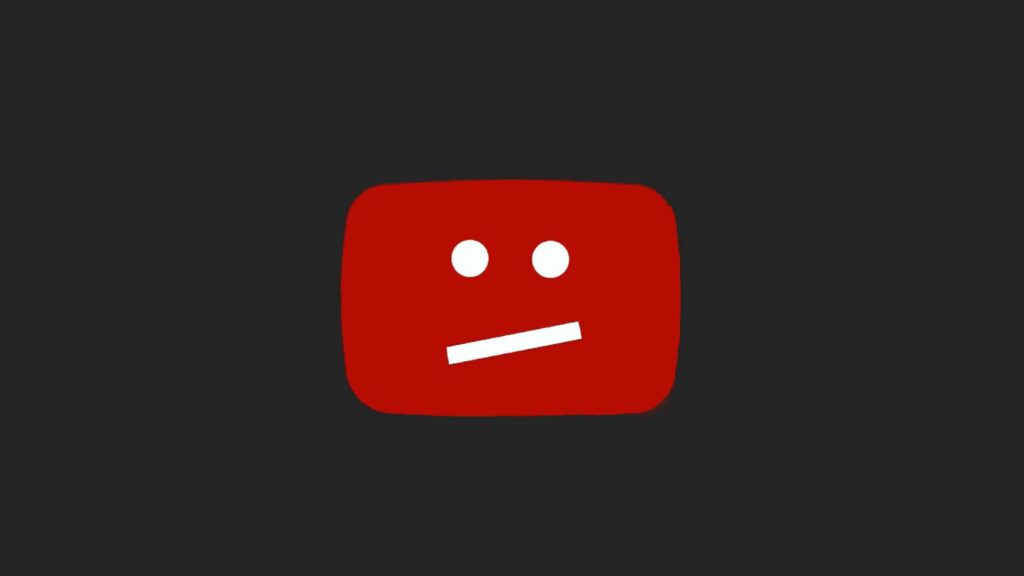
Reset Internet Connection:
If you can’t play YouTube videos on your device, try to reset the internet connection. Try to switch between the mobile data and Wi-Fi to check if YouTube works. Follow these steps to reset your internet connection:
- Tap on the settings options and select “Connections.”
- Select the Wi-Fi you use and long press and select “Forget Network.”
- Scan the name of your Wi-Fi and connect by entering the password
- Go to YouTube and see if the issue is fixed.
Change the incorrect time and date:
The YouTube videos might not load due to the incorrect time and date settings on your Android device. The incorrect date and time will restrict many other functions on your device. Go through these steps to fix the issue on your Android:
- Move to the “Settings Menu” on your device.
- Search “General Management” and tap
- Select the Date and Time option
- Choose the “Automatic Date and Time” option and switch it on
Remove the YouTube Cache:
Caches can create glitches in your device if not cleared timely and restrict functions on your Android. Follow these steps to remove these junk files and empty the YouTube cache:
- Go to the Settings Menu
- Now search for Applications.
- Scroll to see the YouTube App in the Applications list and Tap on it
- Tap on “Storage” and Select the Clear Cache option at the bottom of the screen.
- Now restart your device and run YouTube to check if it’s working.
Update YouTube App:
If your YouTube app is not updated, it can cause glitches and issues while playing a video. Follow these steps to update YouTube on your Android:
- Run the Google Play store on your device
- Move your cursor on the three horizontal lines on the left corner of the screen and click
- Now click on the “My Apps and Games” option.
- Go to the Updates section and find YouTube.
- Click on the update option on the right side of YouTube.
- After it is updated, click and open the YouTube app.
Eliminate Google Play Services Cache:
Not only the YouTube cache but Google Play Services cache can also create issues in your Android device. Follow the given procedure to clear the cache of Google Play Cache:
- Go to the Settings Menu
- Find the “Apps section” and tap on it.
- Click on Google Play service and select Storage.
- Move to the next screen and tap on Clear cache to eliminate the junk files.
Re-add your Google Account
Sometimes the YouTube video issues can occur due to the outdated Google account. In such cases refreshing the Google account can fix the problem on your Android device. Follow these steps to reconfigure your Google Account:
- Open the “Settings Menu” and go to the Accounts section.
- On the Account section, search for Google Accounts.
- Select the three dots icon and Tap on Remove Account.
- Now add your account again, tap on the Add Account option.
- Enter all your credentials
- After completing the steps, open the YouTube app
Perform Hard Reset
If all the given solutions don’t work to fix the YouTube Video, the last solution is to execute a hard reset on your Android device. Back up all the data before going for a hard reset on your Android. Go through these steps to fix the glitches by hard reset:
- Go to Settings Menu and click on the “General Management” option.
- Find Backup and reset on the list and tap on it.
- Select Reset and form Menu select Factory Reset
- Go through the instructions and tap on Reset phone.
- The Android device will restart automatically, and now you can open and check if YouTube is still working or not.
You can try the above tricks and easy solutions to fix the issue related to YouTube videos on your Android device.

Leave a Reply