Google Chrome is one of the most commonly used web browsers in today’s smartphones and for all the right reasons. It provides a lot of features for its users that make it very easy to use and optimizable as well. One such feature provided by Google Chrome is to save passwords for different accounts or websites on which you sign up. Forgetting your password is something that can happen with anyone, therefore, Google Chrome tries to help you by remembering them for you.
Not only does it make your usage faster, but the amount of security around the saved passwords keeps it safe to use as well. Whenever we sign up on a new website, a pop up appears which asks us to save the password for the given site. If we choose to do so, the password is then collected in a secured wallet for future use. However, you might sometimes forget your passwords if you keep these saved with Google Chrome every single time. Therefore, this article aims towards helping those who are confused regarding viewing all of their saved passwords.

Contents
How to view your saved passwords from a different device?
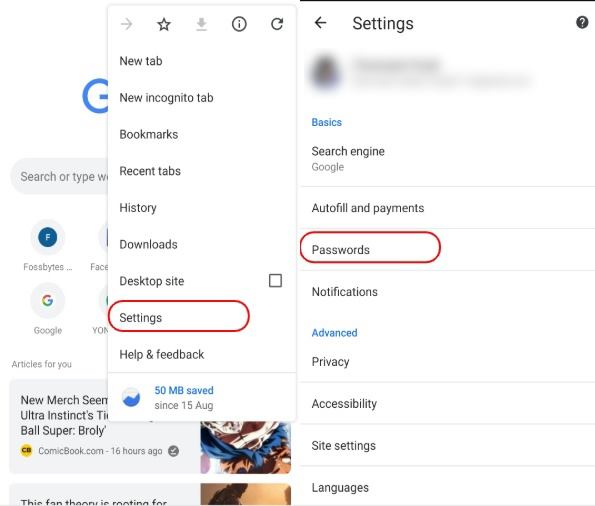
The feature of saving and viewing passwords is new on Android devices. However, to access the passwords on a different device, you need to follow some simple steps.
Once you have access to the passwords, you can see a list of websites on which you have signed up. This will cause the lock screen of your device to pop up on your screen for security purposes, which, when unlocked, will allow you to go through your sensitive data. To add further security, Google restricts the users to take screenshots of the saved passwords.
How to manage passwords on Google Chrome
While this feature of Google Chrome is a real time-saver, some users might find it annoying or feel it to be not as secure. For people who don’t want this feature interfering with their work, there is an option provided for them to shut down this activity. For this, you need to tap on the settings option provided on the top right of the screen. This will open the panel window from where you can select the password option, which, in turn, would open up the password management section. Here, you would find the option to turn off the password section if you don’t want Google Chrome saving your passwords anymore.
Also, one could find all the usernames and websites that Google Chrome has saved for you all along. You can not only disable the option for saving further passwords but also select certain passwords or usernames which you no longer want to be kept saved.
Exporting passwords on Google Chrome
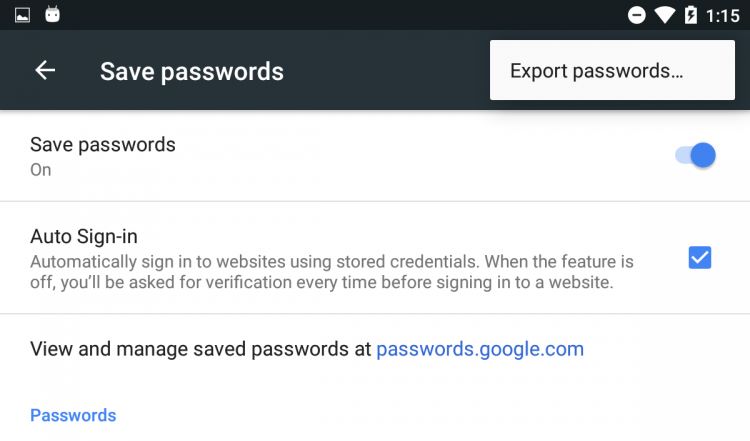
Another feature that Google Chrome provides you regarding passwords is to export them to another device. In case you need your saved data to be exported to a third device, all you need to do is click on three dots on the top right. From there, you can get into the saved passwords option. This will cause a small flyer to pop up on your screen. You will get the option to export your password, and your saved passwords will be exported in .csv format.
This feature comes in very handy for users who are deleting their accounts or simply just updating them. For users who want to share the data with an external device, this option works just fine.
How to delete your saved passwords
If a person wants to remove the saved passwords or edit just edit them, there is an option for that as well. After clicking on the three dots on the top right-hand side of your screen, a pop up shows on your screen. From here, you can either delete the passwords by clicking on the remove option or simply just edit the saved data by clicking on the details option.
In order to complete this process, Google Chrome asks you to enter your Windows or phone login credentials. If you want to stop using this feature of Google Chrome, you can do that by clicking on the ‘never’ save the password for that particular website.
Takeaway:
While it has a lot of other features, this feature brings the application a step closer to its user than it’s competitors. This feature, being available only on the desktop version of Google Chrome, did not make as much noise as it did when it got on the phone application. Saving passwords on your phone not only saves time but also makes it convenient for the user to visit websites and sign in to accounts without the need of remembering the credentials.
This guide explains all the queries asked frequently by users and will hopefully clear all your doubts as well.

Leave a Reply