Many times Google Play Store can cause issues in updating applications, accessing, or merely starting. It means you need to find some troubleshooting steps to get rid of this issue.
Google Play Store can create issues like these when you are trying to find or download an app, and honestly, it is quite irritating. Continue reading to learn about the reasons and simple steps to solve the problem quickly.
Start With The Basic Steps
Now, before you jump into significant changes in your device, check for some basic solutions. Maybe just restarting your device or scanning the internet connection might solve the Google Play Store problem.
Check for Internet connectivity:
- In case you are using mobile data, swipe the screen and bring down the notification panel.
- Select the mobile data arrows to disable and enable it again.
- Similarly, in the Wi-Fi connection, repeat the same step on the notification panel.
- If you still can’t connect to the Wi-Fi, check your router immediately.
Restart the device:
- Press the power button of your smartphone
- Three options will appear, Select the Restart Button.
- Once your phone restarts, try opening the Google Play Store again.
Recommended for you:
How To Restart Android Smartphones & Tablets
Other Solutions For The Google Play Store Issues
After trying the basic solutions, if your Google Play Store is still not working, you need to look for other options. Versions of Android, the cache data and storage space can cause restrictions in downloading apps. Check out these simple steps to make your Google Play Store function properly.
Check the available storage in your Android
Insufficient storage on the movies often restricts the installation of other apps. Check the storage of your smartphone:
- On your Android device, select the settings option.
- Under the device section, select the Storage option.
- Now, see how much storage is left on the device.
To remove the unwanted apps from your device to restore the space. Here is a step by step guide to do so:
- Again go to Settings and find the Applications Manager option.
- Go to the All apps option, and you will see the list of all applications on your device.
- Now, select the ones that you don’t need and click on the uninstall option.
After completing these steps, try to install any app from the Google Play Store. If the issues remain the same, try other options.
Check the Cache and App Data of Playstore
Sometimes, the cache and data of the play store cross the limit and restrict other apps’ installation. Follow these steps to eliminate the access cache from your play store:
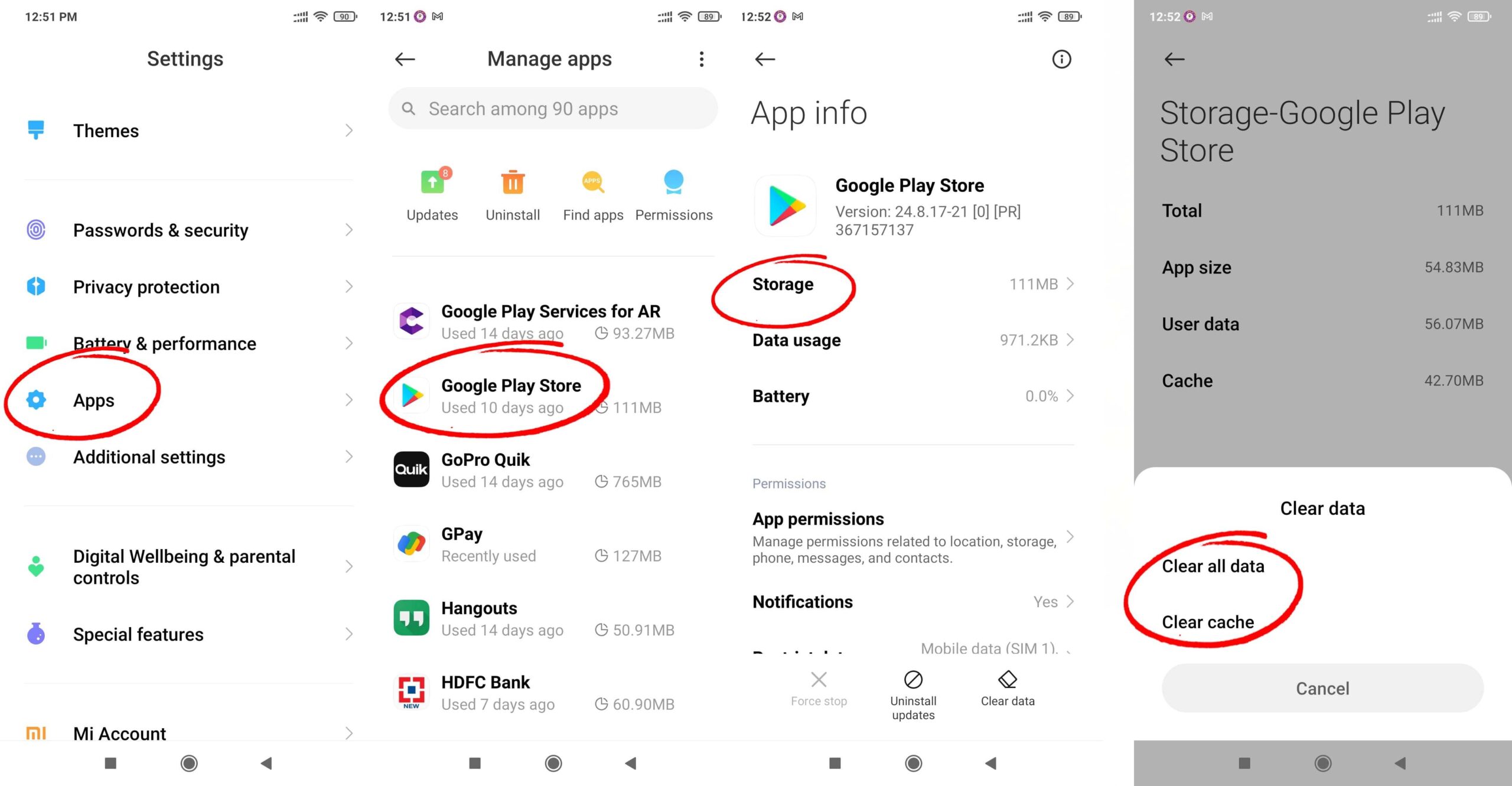
- Again go to the Settings and select the Apps option.
- From the list, find the Google Play Store App and click on it.
- Clear Data and Clear Cache options will appear. Click on both of them one by one.
Check the Compatibility of your Android Device:
Not all the apps available on Google Play Store are compatible with your smartphone. Sometimes the device does not download the apps due to incompatibility issues. The Apk file of that app might be more suitable for downloading on your device. Search for the .apk file online and try to install it on your device.
Check if the Android is using version 6.0 Marshmallow
As you know, the recent version launched by Google is the Android OS version up to 7.0 Nougat. However, many smartphones are still stuck on the older version of 6.0 Marshmallow. There are many apps on the Google Play Store that do not support the few Android OS versions.
Try to update your Android device to the latest version. Go through the following steps to update your device:
Go to the settings option on your device.
- Select the “About phone” option, which is usually at the bottom of the list
- You will see the “Software Update” option.
- Tap on the option, and if there is an update, your device will do the rest.
Now, try downloading the app from Google Play Store and see if the device is supporting it.
Re-add the Google Account
Sometimes the Google Play Store shows issues due to the linked account. Try re-adding the account on your device.
- Head for the Setting options
- Now, click on the Accounts and backup option.
- Go to Accounts
- Search your Google Account and click on it
- Click on Remove Account
- This option can also be under the three-dot option on the right-hand side.
Lack of Features and Specs
Different smartphone devices come with varied features and specs. So, if some of the features are missing, it can affect the downloading of apps through Google Play Store. Play store apps often require an Ambient sensor, Temperature sensor, and Gyroscopes, etc. If any of these features are missing, the apps turn incompatible with your smartphone.
Recommended for you:
How To Fix “Error Checking For Updates” Error On Google Play Store?
You can use any of the steps mentioned above to fix the issue while downloading apps from the play store. Try any of these solutions to restore the functioning of your Google Play Store.

Leave a Reply