Voice assistants are becoming increasingly popular in today’s time. They are convenient and offer so much help to the extent that you could say that we rely on them for the tiniest of the activities.
If you are not aware of the term ‘Voice Assistant,’ you could know them more commonly as the ‘Google Voice Assistants, ’ among other names.
However, if you have been recently facing a problem with your Google Voice and cannot pinpoint why then do not worry. Here, we will cover the reasons why your Google Voice might be acting up, along with the solutions to them. Then, without wasting another moment, let us get started with the article.
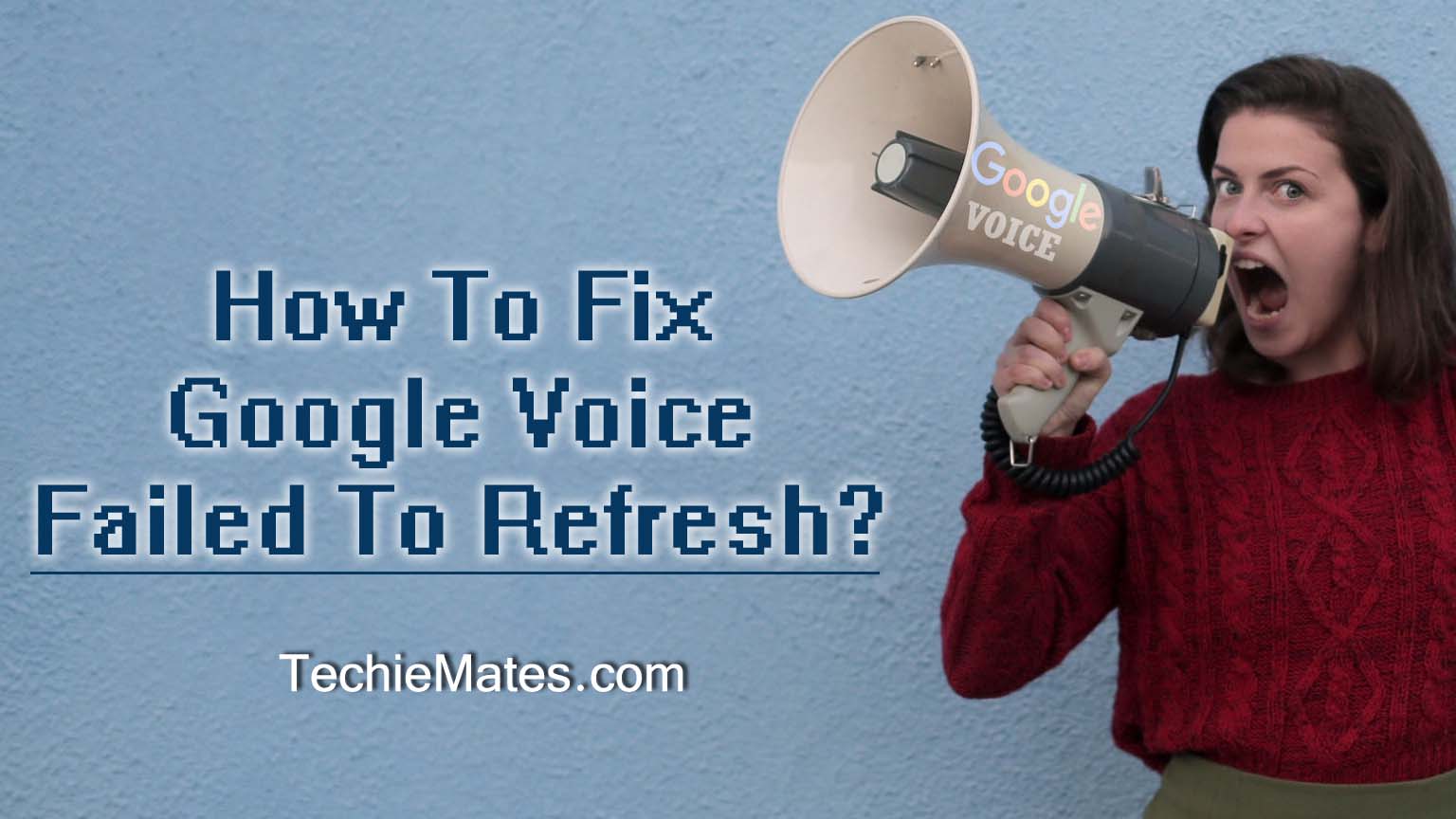
Contents
Why does your Google Voice fail to refresh?
We can think of a few plausible reasons why your Google Voice is not refreshing. Therefore, before we move on to the solutions, we will quickly look at some of the causes of why your Google Voice might not be working.
Understanding the causes will help you get a better solution to your problem. Here is why your Google Voice might not be working:
- There are some network issues due to which your Google Voice is not able to refresh or reload. If so is the case, we advise you to check your network connections, including your mobile data and Wi-Fi.
- Suppose your Google Account sync is not enabled. It is known that to have a Google Voice, you first need to have a Google account. So, if for some reason your account syncing option is disabled, that might be the reason why you are facing the problem.
- You might be facing this problem if you have the app installed in a corrupt manner.
So these are the reasons why your Google Voice might be having problems to refresh. Addressing these problems should solve the matter. That being said, we will now take a look at the solutions.
Solutions for Google Voice refresh fail
Now that we have a faint idea of the causes, we can now move on to the solutions. Below, we have listed the best possible solutions for your troubles. Take a look.
Enabling syncing with the Google linked account
The first thing you can attempt is to enable the syncing option with the Google account linked to your Google Voice.
The syncing usually keeps on happening in the background on its own. If, however, for some reason, it is not, then you have to enable the syncing.
- Open ‘Settings’
- Look up the option ‘Accounts’ and tap on it
- From the options that will come up, select ‘Google’
- Next, select the account that is linked to your Google Voice
- Under that, look if the Sync option is enabled for your Google account
- If the option is disabled, simply turn it back on, and that should be it
- However, if it does not solve the problem, then come back to the Sync option page
- Below, you will find a ‘More’ option. Tap on it
- Under it, you will find the ‘Remove Account’ option. Tap on it
- Now that you have the account removed, restart your phone
- Upon restarting, add your Google account again, and you should be good to go
Enabling the Stock Contacts app
For your Google Voice to operate smoothly, the stock Contacts app is necessary. The problem that you are facing must be because it was somehow disabled. Therefore, you need to turn it back on. To do that, you need to:
- Open ‘Settings’
- Select ‘Apps’ or ‘Application Manager’ depending on the make and brand of your device
- Select ‘Contacts’ under that
- Under it, tap on the ‘Enable’ button if you find it disabled
- Restart your phone and verify if the problem persists
Reinstalling the Google Voice app
If none of the above solutions worked, then the last thing for you to try is to reinstall the app entirely. Usually, this fixes the entire problem. To reinstall your Google Voice app, do the following:
- Open Google Play Store
- Search Google Voice in the Search Bar
- Once the relevant search comes up, tap and open it
- There you will see that the two options just below the name, ‘Uninstall’ and ‘Update/Open’
- Click on the ‘Uninstall’ option.
- Once the uninstallation is complete, restart your phone
- Open Play Store and search for Google Voice. You will now notice the ‘Uninstall’ button has now changed to ‘Install.’
- Click on that to reinstall the app
With this, you will have completed the re-installation of the app. Hopefully, with this, your issue will now be solved.
Conclusion
Thus, we can conclude that if your Google Voice is not refreshing, the problem is among the ones that we have listed above. Therefore, if you follow the solutions that we have penned down, that should help you with the problem.

Leave a Reply