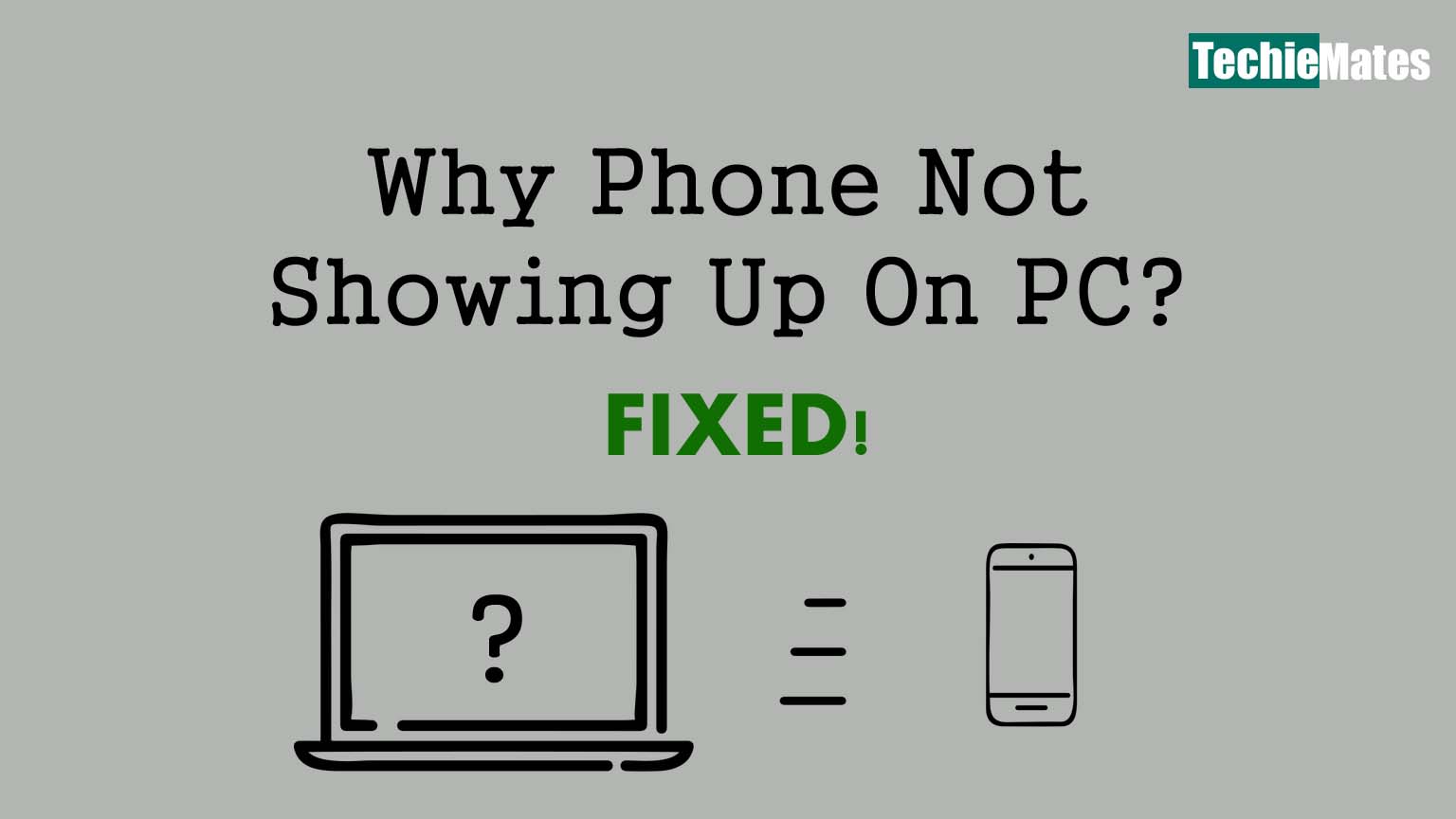
If you are unable to connect your phone with your PC and it is not showing up on PC, it could be due to specific reasons. There are various reasons like invalid connections, worn-out USB cable, or insufficiency of proper drivers. You will learn some standard solutions to this problem of the phone not showing up on PC when you read this guide.
Our Android phones have the technology that permits them to work wirelessly. They are able to send files and transfer them via the cloud. They can connect to the internet using mobile data and Wi-Fi. They form a connection to wireless earbuds via Bluetooth. Some smartphones have the ability to charge wirelessly without the involvement of a cable.
Smartphones come in handy to perform various functions like playing music, watching videos, and capturing photos. But when you need to transfer these files to your PC, you need to plug your phone into the PC via a USB cable.
You can also connect your phone and PC wirelessly but using a wired connection has its own benefits. The link remains stable, and it is a reliable option. We see that higher transfer rates are common. Typically, the connection works great, but sometimes some problems occur that are very frustrating such as our computer does not detect the phone at times.
People think it to be a USB cable which might not be the case always. There are many other reasons too. Let us go through the solutions to fix this issue.
Contents
Reboot both the devices
If your PC is unable to detect your Android device, you should first try restarting both devices. This problem can occur when the USB port is faulty. To implement this solution, disconnect the cable and reboot both devices. After both the devices have restarted, connect the devices again with the help of a USB cable.
Use only the original USB cable
There is also the possibility that your USB cable has broken or faulty or has become worn out due to prolonged use. You might not be able to identify a damaged wire, so it becomes tough to decide whether you should replace it or not.
To find out where the problem lies, connect the USB cable to another PC or device. The other approach could be to secure a new cable to the original device. Use only original and branded cables for making the connection. You can search for original wires online.
Connect as storage
Using the wrong connection mode could be why your phone does not show up on your PC. When you connect your phone, you can view the different connection modes such as MTP, PTP, charging only, and MIDI. Ensure that you are using the MTP connection when you connect the device. If not, you should change the settings.
- Connect your Android smartphone to your laptop.
- Drag down the screen and pull the notification panel and tap the “MTP mode.”
Updating the MTP USB driver
We mentioned earlier that you need to enable MTP mode to connect your phone to the computer. For this purpose, your PC has pre-installed MTP drivers. Sometimes these drivers might be outdated, and you need to update them to fix any problems that might occur. Follow the given steps to update them:
- Plug in your phone to the PC with the help of a USB cable.
- Guide your cursor to the start button and right-click on it, and open “Device Manager.”
- You will be able to view a list. From the list, find the “Portable Devices” option and look for your Android phone.
- When you find your phone, right-click on the name and click on the “Update Driver” option.
- Now, select the “Browse My Computer for Driver Software.”
- After completing the above steps, click on the “Let me pick from a list of available drivers on my computer” button at the lower half of the screen.
- Find “MTP USB device” and select the “Next” option.
- After you have done all these steps, check if the problem persists.
Install the Android Drivers again
First, you need to ensure that you are only using the updated versions of the drivers on your computer. It could be that you have not installed the drivers properly or have not updated them regularly. Sometimes, other services such as ADB drivers also end up tampering with the Android drivers. Follow the given steps to install the Android drivers again:
- Plug in the device to the computer via the USB cable.
- Open the device manager and navigate to the Portable Devices list.
- In this list, search for your smartphone name.
- Right-click on your Android phone’s name and choose the “Uninstall” option.
- After ensuring that your device is no longer there on the list, remove the device.
- Now, connect both the devices again and let Windows reinstall the required drivers.

Leave a Reply