The Internet and technology have spread their wings all across the globe. There are several operating systems on mobile phones and desktops, and all of them have different features. These features help the users to make their tasks easy and simple.
However, there is one giant in the market of services named Google. Who doesn’t know about Google services today? Everyone who has an Android or iOS device is quite familiar with Google services. But people often face problems in signing in and changing the account because the technology gets upgrades every minute.
You may want to change your Google account on your device, but if you are facing any form of issues then, this guide can be helpful for you. The following procedure lays down all the options that can be considered to change Google Account on an Android device:
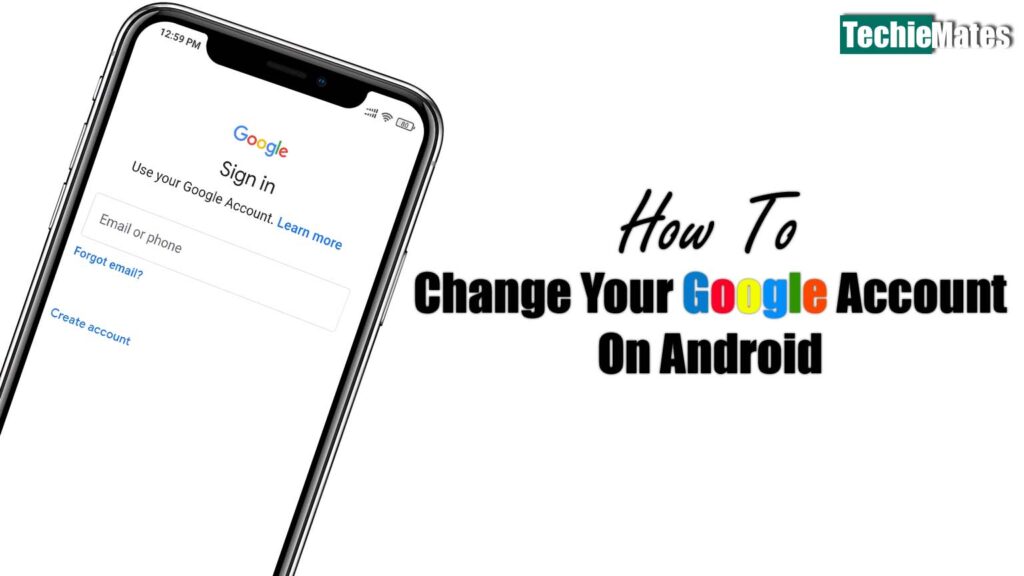
Contents
Change Factory Reset settings
Before changing the Google account, make sure that you are correctly logged in with your previous account on the same device. The first option to change the Google account is to reset the factory settings. This process is also called a hard factory reset or data factory reset. Nonetheless, it may seem like a challenging process, but it is the easiest option of all.
- First, open the menu option on your device and go to Settings.
- Once you have opened Settings, locate the option of Backup and Reset. This option will be a bail be in the Personal section of Settings.
- Within the tab of Backup and Reset, you will find a list of options. Look for Factory Data Reset and click on it.
- Once you have clicked, several other prompts will occur, all you have to do is say YES to all of them, and you are good to go.
- The device will take some time to reset data and reboot all the settings by erasing the Google account’s earlier details.
- Check if you can change the Google account or not.
Remember that if you opt for changing the factory settings, all your internal storage data shall be removed. However, the external memory data in an SD card shall remain only if it is unmounted before changing the settings. If this option doesn’t work, try the below mentioned.
Adding a new Google Account
You must add a new Google account when you have reset all the settings.
- Within the Settings, go to Accounts again and click on Add account. There will be a list of various tabs; click on Google account.
- While adding the new account, you will have to enter all the details regarding the username and password again to the device.
- You can enjoy all the features of Google services after adding the new account to the device.
Removing existing/old account and add a new account
If both the solutions are unsuccessful, then you can go for this solution. It is a little time-consuming process, but it will ensure that you can change the Google account on your device successfully.
- Go to the Settings from Menu.
- Tap on Accounts from the Personal section and click on Google.
- This section has the details of all your Google accounts ever logged in with the device.
- You get the option of removing or deleting the old and existing accounts and add new Google accounts in this section.
- You will find three dots on the top right corner; click on them, and you will get the option of removing the account.
- Once it is removed, you need to fill in the required details of the new Google account within the device.
- To add a new Google account on the device, following the procedure mentioned above.
- All the non-rooted Android device users can use this simple solution to change their Google account on their device.
Use Root Explorer File manager
This solution is for those who have rooted android devices. You need to install an application named ES Explorer for files and follow the further steps:
- Install the application carefully and successfully on your Android device; don’t worry if it has been rooted.
- When it has been installed, open it. You will see a prompt, read it, and Allow the device.
- Go to Data and System and then find a file named “accounts.db”, click on the file.
- Once it is done, choose an option of Rename to create a new name for the file.
- Rename the file to accounts.db.old; this will create a backup of this file.
- When you restart your device, the rooted device will ask you through a prompt to add a Google account. Add it, and you are good to go.
People change accounts quite frequently nowadays, especially Google accounts. They also change mobile devices in very short intervals because of rapid technological change; they want to get their hands on the latest technological trends.
Hence, the easy setup of changing the Google accounts can be helpful. This solution is a permanent fix to all the problems regarding changing the Google accounts. All of these solutions work best for Android devices.

Leave a Reply